Municipal Software CHIPS Tips & Tricks
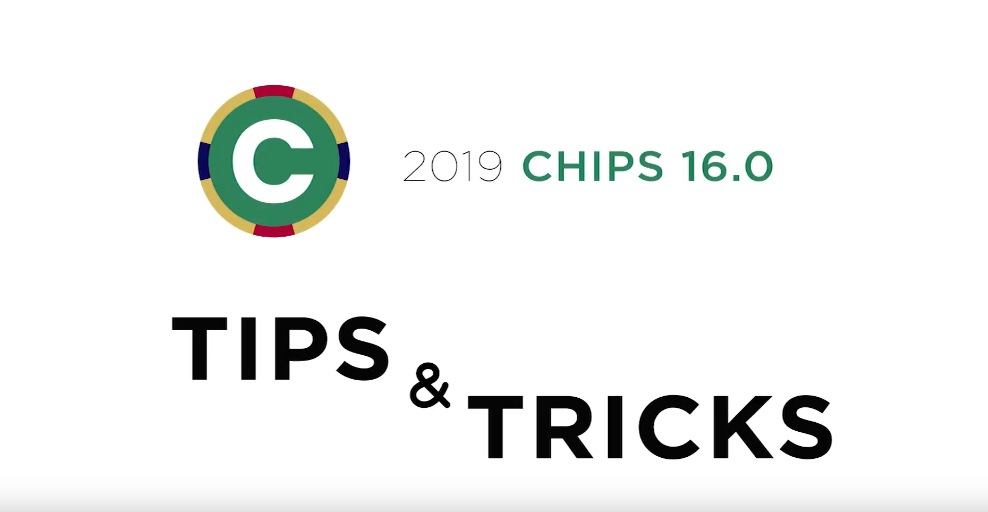
Our support team is back with more ways to help you get the most out of CUBIC. Watch this video or read through the post to learn more!
By Adam Best
Globally Add Employee Deduction/Earnings: In the CHIPS 16 Release, there is an option to globally add employee deduction and/or earning codes. The option is under Employees – Global Changes –Add Employee Deduction/Earning Codes. The feature will allow users to add deduction/earning codes by Department, Employee Number, Employee Status, Employee Category, and Employee Pay Frequencies ranges. Employees that already have a certain deduction/earning codes will be skipped if that same deduction earning code is added during this process. Employees with 30 permanent deduction earning codes will also be skipped since they can’t have any more deduction/earning codes added.
Purge History: With the update to the CHIPS 16 Release, there is an option to purge Employee History information. The option can be found at File > Utilities > Purge Files > History. The Purge History screen will allow history to be purged by pay period date or check date ranges. There is also a Report Sequence by Name, Number or Social Security Number. There is also an option to print a Purged Record report and protect the social security numbers on the report.
Detailed Hours Report: The Detailed Hours Report is similar to the Expanded Hours Report. The Detailed Hours Report will list each payroll transaction within the selected ranges with all of the types of hours that have been setup in CHIPS. The Detailed Hours Report can be sequenced by name, number, or social security number. The report range can be from and to a date range of pay period date or check date and the report has a department range.
By Dean Eldridge
Deduction/Earning Codes: For Earning Codes, there is now an option to designate a Yearly Maximum for the Earning Code. From the Deduction/Earning Codes Maintenance screen, a check box is used to enable this option. The maximum can be defined either on the code itself or on an individual employee. This would be used if a specific earning amount is not allowed to exceed the pre-defined amount.
Images: Throughout the system, wherever there is an option to attach an image, an associated saved email messages can now also be attached. These saved emails will have extensions of EML or MSG. This would allow the user to link email messages to Employee Notes within Employee Maintenance. For example, if an employee makes a request via email, this email can be saved to the record. The saved email would then be linked for future reference to the individual Employee Notes.
Employee Maintenance: An additional filing status is now available called ‘Married Filing Separately’. This matches the status used on Form W-4. When using this status, the withholding taxes will be calculated using the filing as single taxtable. This makes it a snap to produce Equal Employment Opportunity Commission (EEOC) for any reporting which recognizes married employees while still withholding their taxes at the higher single rate.
By Mike Emmerich
ACA Reporting Tab: An “Insert” button was added. This button allows you to insert a Dependent in the Grid basically placing it where you want. You can place the dependent as the first record or in between records. Before this button was added, you only had the Add optionwhich always put the new Dependent at the bottom of the grid.
Comment Field: A Comment Field that is 40 characters long is now at the bottom of each of the 10 Direct Deposit accounts. It can be used as a reminder for why the employee had the particular account set up. Example: Savings Accounts for Jenna’s wedding.
Deduction Codes: There is now the ability to Disable the Employee portion of Deduction Types. Those types are Deduction, Before Tax Deduction, Retirement, and Hours Based Deduction codes. This feature would be utilized when using a code for only Employer Paid Benefits. With the “Calculate Employee Portion” field un-checked, you can’t accidentally put a deduction amount or percent on the employee portion.
By John Milleck
Direct Deposit: There is a new option to flag an account as the “Primary Account”. This feature gives provides the user an option to have payroll sent to only the primary account by overriding the account’s current amount or percent to 100%. In Time Payroll, there is a new checkbox, “Send Payment Amount to Primary Direct Deposit Account”. When this box is checked and an employee has a Direct Deposit marked as Primary, the payroll will be sent to the primary account instead of going through the normal distribution of accounts setup for that employee. Some examples for using this new feature are special payrolls such as bonuses, longevity payouts, off time payouts, etc.
E-Stub Notifications: The system now has the ability to flag the E-Stub Notification emails as “High Importance”. This option can be turned on in the System Controls under the Features tab. Select the E-Stub Information button to find the new checkbox to select “High Importance”. During the conversion to 16.0, the checkbox for this new option will automatically be checked. If the user does not want the E-Stub emails to be sent with high importance, that checkbox will need to be unchecked. This will allow the notifications to be sent normally.
Employee Maintenance: There is a new field on the General tab to accommodate a “SOC Code”. The SOC Code is the Standard Occupational Classification code assigned by the United States Department of Labor, U.S. Bureau of Labor Statistics. This code is a 6 digit numeric code with a dash after the second number (XX-XXXX). This code can also be located on the Employee Full Report. The available codes can be located by clicking on the link below:
https://www.bls.gov/oes/current/oes_stru.htm
