Municipal Software CHIPS 16 Release Updates
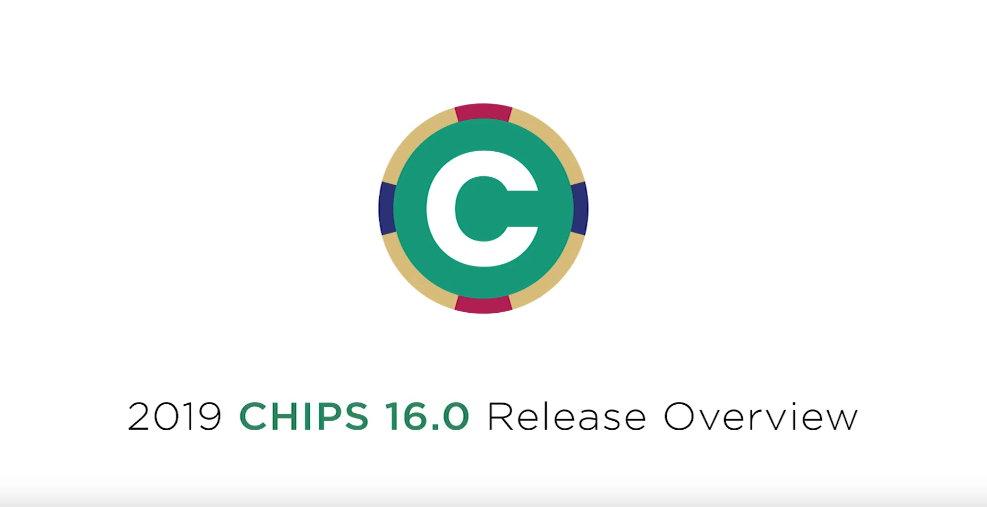
It’s official, the latest release of the CHIPS Payroll System 16.0 was distributed to clients on January 8th. After the usual process of compiling client survey results and internal input from talking with clients throughout the preceding year, a plethora of excellent improvements and additional features have been added in this latest edition. You can find all the details in the 16 Release Letter (also posted under the video) as well as the release video.
The CHIPS v16.0 Release is loaded with new features, improvements, and refinements. These changes have come from the Annual Survey, technology advances and requests submitted throughout the year. Our goal in updating CHIPS is to keep the product technically state-of-the-art, more efficient, and more pleasing to use. Below are highlights of the major changes and new features found in CHIPS v16.0.
1. Employee Maintenance. There have been multiple changes to Employee Maintenance. They are as follows:
- A new Filing Status of “Married Filing Separately” has been added to Employee Maintenance. This status matches filing statuses on the Form W-4. When this new option is selected, the taxes will come out the same as the Single rate.
- The filing status field in the Employee Record has changed from EMP-MARTL-STAT to EMP-FILING-STAT. Any Crystal Reports that reference this field will need to be modified for this change.
- New fields have been added to the Payroll tab to comply with changes made to the 2020 Form W-4. There is a new checkbox, “2020 or Later W-4”. This box should be checked if an employee fills out a 2020 or later W-4. This box will be defaulted to checked when a new employee is added. There is checkbox for the “Use Multiple Jobs Federal Tax Table”. This box should be checked if in the Step 2 area of the W-4, the checkbox on step (c) is checked. There is a “W-4 Dependent Total” field; this field is for the total amount entered in Step 3. There is a “W-4 Other Income” field; this field is for the amount entered in the (a) area of Step 4. There is a “W-4” Deductions” field; this field is for the amount entered in the (b) area of Step 4. Any amounts entered in the (c) area of Step 4 should be entered into the Added FWT: $ field.
- A new SOC Code field has been added to Employee Maintenance. The SOC Code is the Standard Occupational Classification code assigned by the United States Department of Labor, Bureau of Labor Statistics. This code is a 6 digit numeric code with a dash after the second number (XX-XXXX). This code is included on the Employee Full Report. The available codes can be located here: https://www.bls.gov/oes/current/oes_stru.htm
- There is now the ability to mark a Direct Deposit account as the Primary Account. This new feature gives the ability to have a Payroll sent to the Employees Primary Direct Deposit Account. This will override all of the current amounts and/or percent’s and put 100% into the Primary Account for the Payroll. When an Employee has a Direct Deposit marked as Primary, in Time Payroll there is a new “Send Payment Amount to Primary Direct Deposit Account” checkbox that will be enabled. When this box is checked, the payroll will be sent to the primary account instead of distributed to all of the accounts. Examples of using this would include special payrolls such as Longevity Payouts, Sick/Vacation Payouts and Bonuses.
- There is now the ability to enter a Comment for a Direct Deposit. This comment field is 40 characters long.
- The View Check Stub option that is on the Detailed History screen has been changed so that the check stub is now a generated PDF instead of HTML. This change produces a check stub that looks closer to the actual check stub.
- There is now the ability to insert a dependent into the ACA Reporting dependents grid.
2. Employee Change Report. There is now the ability to print a page break between each employee. When this box is checked, the print page break between departments checkbox becomes disabled.
3. Tax Codes and Tables. There have been multiple changes to Tax Codes and Tables, they are as follows:
- The federal tax table has been changed to have Standard Tables and Multiple Jobs Tables. This is to comply with changes made to the 2020 Form W-4 and 2020 Publication 15-T. There is now a Standard Tables tab and Multiple Job Tables tab on the federal tax table screen. A Head of Household withholding table has been added to the Standard Tables which will be used during calculate payroll for employees that have a head of household filing status and have used a 2020 or later W-4. Employees with a W-4 prior to 2020 and a head of household filing status will continue to use the Single withholding table. The Multiple Jobs Tables tab contains Single, Married, and Head of Household tables that will be used in calculate payroll for employees that have used a 2020 or later W-4 and have the “Use Multiple Jobs Federal Tax Table” option selected in Employee Maintenance. Also on the Standard Tables tab are new “2020 W-4 Married Allowance Amt” and “2020 W-4 Other Allowance Amt” fields. The “2020 W-4 Married Allowance Amt” will be used during calculate payroll for employees that have used a 2020 or later W-4 and have a filing status of Married. The “2020 W-4 Other Allowance Amt” will be used during calculate payroll for employees that have used a 2020 or later W-4 and have a filing status other than Married. The amounts for the “2020 W-4 Married Allowance Amt” and “2020 W-4 Other Allowance Amt” fields come from step 1g of the Employer’s Withholding Worksheet for Percentage Method Tables for Automated Payroll Systems from the Publication 15-T. Note that the “Fed W/H Allowance Amt” is no longer used during calculate payroll for employees that have used a 2020 or later W-4. The Tax Code List has been changed to have the new federal tax table fields on the report.
- There are now Next and Previous buttons available when Viewing or Editing a Tax Code.
4. Deduction/Earning Codes. There have been multiple changes to Deduction/Earning Codes, they are as follows:
- When accessing a Deduction, Before Tax Deduction, Retirement Deduction and Hours Based Deduction, there is now the ability to disable the Employee portion of the Deduction. When the new “Calculate Employee Portion” checkbox is unchecked, the G/L Account fields become disabled along with the employee default and maximum fields on the deduction screen. When this box is unchecked, the employee amounts on the Employee Deduction/Earning Code screen are also disabled. When the box is unchecked, during calculate payroll, any employee deduction amounts will be skipped regardless of what is entered in the employee deduction. This feature can be used to make sure that an employee never accidentally gets a deduction amount entered or to temporarily stop an employee amount from being calculated.
- There is now the ability to assign a Yearly Maximum on “Earning” type deductions. When the “Use Yearly Maximums” box is checked, once the employee receives the maximum amount of earnings, the earning will no longer be added during payroll. This works the same way as the yearly maximum on deductions, but just stops when the employee reaches the earning amount. The maximum can be setup in Deduction/Earning Codes or on each Employee individually. There is also the ability to change these amounts via the Globally Change Employee Deductions/Earnings.
- The Deduction/Earning screens have been modified so that the Escape (ESC) key will now exit the user from the screen (add/edit/view/delete) like it does in other programs.
5. Globally Add Employee Deductions/Earnings. A new Globally Add Employee Deductions/Earnings function has been added to the system. The Globally Add Employee Deductions/Earnings will add a deduction/earning code to all employees that fall within the designated ranges. If an employee already has the specified deduction/earning code, the employee will be skipped during the adding process. If an employee already has 30 permanent deduction/earning codes, the employee will be skipped during the adding process. If the deduction code is a union, garnishment, loan, or state retirement type and an employee already has a different deduction of that type, the employee will be skipped because an employee can only have one of each of these deduction types. Note that workers comp, meals, and tips deduction types cannot be globally added. The Globally Add Employee Deductions/Earnings is located on the Global Changes menu of the Employees menu.
6. Departments. When editing a Department, there are now Next and Previous buttons available to edit the next or previous Department.
7. Time Payroll Edit List. The Time Payroll Edit List has been changed so that the Temporary Ded/Earn area now lists each temporary deduction/earning on its own line and the Code is included on the print line and the Description has been changed to show all 14 characters.
8. Consolidated Payroll Register. The Consolidated Payroll Register has been changed so that the Other Earnings area for each employee now lists each earning on its own line and the Code is included on the print line. The Deductions area has also been changed for each employee so that each deduction is on its own line and the Code is included on the print line. The Other Earnings area has also been changed on the department and grand totals so that the Code is included on the print line and they now print two to a line instead of three to a line. The Deductions area has also been changed on the department and grand totals so that the Code is included on the print line.
9. Detailed Hours Report. There is a new Detailed Hours Report in the system. The Detailed Hours Report is similar to the Expanded Hours Report, but it lists each payroll transaction within the selected ranges. The report can be sent to Excel if the system has the Database module. Preferences can also be setup for the report. The Detailed Hours Report is located on the Reports menu. There is also an icon for the Detailed Hours Report on the Reports Task Pane.
10. Deduction Register. The Deduction Register has been changed so that the Permanent Deductions and Temporary Deductions area now lists each deduction on its own line and the Code is included on the print line. The Distribution Totals area has also been changed for the deductions to include the Code on the print line. This is the Deductions Register that is part of the Separated Payroll Register option in Calculate Payroll.
11. Payroll Register. The Other Earnings sections on the Payroll Register has been changed to include the Code as part of the print line. This is the Payroll Register that is part of the Separated Payroll Register option in Calculate Payroll.
12. G/L Distribution Report. A department range has been added to the G/L Distribution Report. Also, the Print Report and Purge Report options have been removed. The Purge has been removed from the G/L Distribution Report, so the report can only be printed now.
13. Purge G/L Distributions. A new Purge G/L Distributions option has been added. It is located on the new Purge Files menu on the Utilities menu on the File menu. The Purge G/L Distributions option will allow the user to purge G/L distribution records since the purge option has been removed from the G/L Distribution Report. There is an option to print a report of the purged records. And when choosing to print the report of purged records, the report can be sent to Excel if the system has the Database module.
14. Detail Deduction Report. The Detail Deduction Report/Purge has been renamed to Detail Deduction Report. The Print Report and Purge Report options have been removed. The Purge has been removed so the report can only be printed now.
15. Purge Deduction History. A new Purge Deduction History option has been added. It is located on the new Purge Files menu on the Utilities menu on the File menu. The Purge Deduction History option will allow the user to purge deduction history records since the purge option has been removed from the Detail Deduction Report/Purge. There is an option to print a report of the purged records. And when choosing to print the report of purged records, the report can be sent to Excel if the system has the Database module.
16. History Report. The Print Report and Purge Report options have been removed. The Purge has been removed from the History Report, so the report can only be printed now.
17. Purge History. A new Purge History option has been added. It is located on the new Purge Files menu on the Utilities menu on the File menu. The Purge History option will allow the user to purge employee history records since the purge option has been removed from the History Report. There is an option to print a report of the purged records. And when choosing to print the report of purged records, the report can be sent to Excel if the system has the Database module.
18. Check Reconciliation Report. The Purge Cleared Transactions and Purge Voided Transactions options have been removed from the Check Reconciliation Report. The Purge has been removed from the Check Reconciliation Report, so the report can only be printed now.
19. Check Reconciliation Purge Transactions. A new Check Reconciliation Purge Transactions option has been added. It is located on the Check Reconciliation menu on the Payroll menu. The Check Reconciliation Purge Transactions option will allow the user to purge cleared and voided check reconciliation transaction records. There is an option to print a report of the purged records. And when choosing to print the report of purged records, the report can be sent to Excel if the system has the Database module.
20. Send E-Stub Notifications. An option has been added to the E-Stub Information window in System Controls to set the email to “High Importance”. Since the emails were already being sent with high importance, this option will be turned on during the conversion. If the user does not want the e-stub emails to be sent with high importance, they just need to turn the option off and the emails will be sent with normal importance.
21. Bulk E-Mail. The “Mail” program located off of the “File” menu has been changed to “Bulk E-Mail”.
22. Images. The Image fields throughout the system have been changed to allow for files with the extension of .eml or .msg. These are formats for saved E-mails. When an image with one of these two extension types is selected, the program will use the system default application for files with these extensions to view the file.
23. System. Menu and Search grids have been changed throughout the system to now have an additional 5 rows of results in the grid. This will allow for more items to be seen on the screen at one time.
24. Backup/Restore. The windows for the backup and restore have been widened to allow for the path field to be made longer. This will allow for more of the path to be visible when selecting where to backup to or to restore from.
25. Indiana Gateway 100R. The access to the Indiana Gateway 100R has moved from a button on the Employee Maintenance Menu screen to now being a menu item off of the Reports menu. This gives the ability to set permissions as to who has access to it.
26. INPRS Retirement Report. A change has been made to the INPRS Retirement Report (Indiana Public Retirement System) to give an option to generate the INPRS Retirement Contributions Report in Social Security Number or Last Name order. Previously, the report was always generated in Social Security Number order. There are new Report Sequence option radio buttons at the bottom of the options screen to determine the order of the report. Please note that the file that gets sent to INPRS will still be in Social Security Number order. Also, a new “Return to this Options Screen After the Report Finished Processing” checkbox has been added to the options screen. This option allows for the generation of the INPRS report for a Submission Unit, and then has the program return to allow for a different submission unit number to be entered without entering all the other date information. The user will need to make sure that they copy off the INPRS.TXT file before they generate the file again or it will be overwritten.
We at Frey Municipal Software would like to thank everyone who responded to the CHIPS survey and the beta testing of the product. The ideas and suggestions that we receive from our users is the driving force behind the changes that are implemented into CHIPS.
