CUBIC 23 Utility Billing Software Release
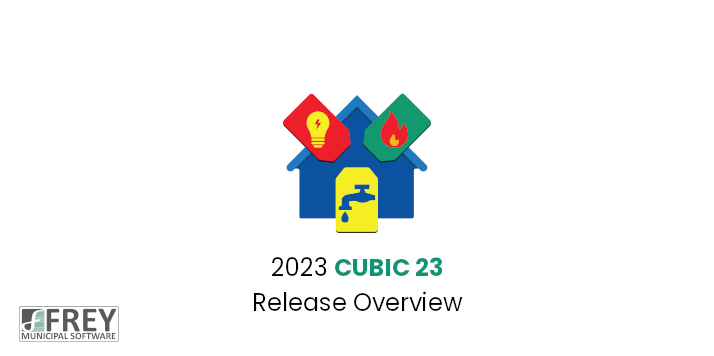
The CUBIC 23 Release is loaded with new features, improvements, and refinements. These changes have come from the Annual Survey, technology advances, and requests submitted throughout the year. Our goal in updating CUBIC is to keep the product technically state-of-the-art, more efficient, and more pleasing to use. Below are highlights of the major changes and new features found in CUBIC 23.
1. Customer Maintenance. There have been a couple of changes to Customer Maintenance, they are as follows:
- There is now the ability to go to the next or previous service when editing a service in Customer Maintenance.
- The Access Internet Inquiry button in Customer Maintenance has been changed to an Internet Inquiry button that when pressed now has a drop menu with options of Access Internet Inquiry, Require Password Reset, and Remove Registered Account. When the Access Internet Inquiry menu option is selected, the user will be taken directly to the customer’s Internet Inquiry page just like pressing the old Access Internet Inquiry button did. When the Require Password Reset menu option is selected, the user will be able to force the customer to reset their registered Internet Inquiry account’s password the next time they log in. When the Remove Registered Account menu option is selected, the user will be able to remove the customer’s registered Internet Inquiry account and the customer will then need to create a new registered account on the Internet Inquiry site.
2. Notes. There is now the ability to Pin a note on the Customer Notes screen. These Pinned notes stay at the top of the notes grid regardless of the note date. There is a new “Pin to Top” check box on the note detail screen. When this box is checked, the note will show at the top of the notes grid in Customer Maintenance, Billing Entry, the Receipt Entry programs, and Installment Billing. If there are multiple notes for the customer with the Pin to Top box checked, the most recently checked note will show at the top. The pinning is not shown in Follow-up Alerts or Notes Report. A bitmap of a pin will show in the Note grid column indicating that it is pinned to the top.
3. Customer Top Usage/Charges Report. New options have been added to the Customer Top Usage/Charges Report. When reporting on Top Usage, there is a new option to Print Charges for High Usage which will print the charges associated with the reported usage on the report. When reporting on Top Charges, there is a new option to Print Usage for High Charges which will print the usage associated with the reported charges on the report. When reporting on Top Average Usage, there is a new option to Print Average Charges for Average Usage which will print the average charges associated with the reported average usage on the report. When reporting on Top Average Charges, there is a new option to Print Average Usage for Average Charges which will print the average usage associated with the reported average charges on the report.
4. Interactive Billing. There have been a few changes to Interactive Billing, they are as follows:
- There is now the ability to sort the Billing and Adjustment grids in the first 3 Custom Alphabetic and Numeric field order. These are the same sort sequences available in Customer Maintenance.
- A date range option has been added to the command window to filter what is displayed in the grid. When Bills are selected, the date range will be a Due Date Range to filter what bills are displayed by the due date. When Adjustments are selected, the date range will be an Adjustment Date Range to filter what adjustments are displayed by adjustment date.
- When deleting a range of bills, there is now the ability to enter in a Reading Date Range. The Reading Date Range will only be enabled when the “Bills” check box is selected.
- When billing a Deposit Addon charge, when selecting which service should get the deposit applied, the grid on the screen that lists the Service, Rate and Sequence now also includes the Rate Description.
- There is now the ability to view the installment service when editing or viewing a billed installment service in Interactive Billing. This can be useful when overriding the installment amount so the user can go directly to the service and see the installment’s remaining balance.
5. Bill Print. There is now an option to print the Additional Name on the New Statement Bill Print for non-international addresses. To enable this option, the new “Include Additional Name on New Statement Bill” check box must be checked on either the Additional Billing Name Information or Additional Owner Name Information screens in Customer Maintenance. Also, when printing the bills, if the sort order is Carrier Route order, the Additional Name will not print. The Additional Name takes up the place that was used to print the Carrier Route. This change also applies to Multi-Property bills where the additional name can also be printed. When viewing bills via the “View Bill/Adjustment” button on the Bill/Pay History screen or via Internet Inquiry, the Additional Name will also be printed.
6. E-Billing. An E-Reminder E-Bill can now include the amount remaining due on the bill if the user specifies the placeholder of !BILLREMAINDUE in the text of the user defined e-reminder message in System Controls.
7. Remaining Installment Billing. A new Remaining Installment Billing function has been added to the system. The Remaining Installment Billing function allows the user to bill the remaining installment amounts for a customer quickly without performing the Bill Print function to update the bill. Discount Installments cannot have their remaining installment amount billed in Remaining Installment Billing. The bill generated by Remaining Installment Billing will update immediately as soon as the user presses the OK button for the entered Remaining Installment Billing.
8. Receipts. There have been a few changes to Receipts, they are as follows:
- There is now the ability to have the program produce two copies of the Receipt that prints during the payment processing programs. This feature was added to accommodate a Thermal Printer, specifically the Star TSP100 series printers. If the company wants to keep a copy of the receipt for themselves when using a Thermal printer, then they need to check the new “Print Multiple Receipt Copies” in System Controls, on the Cash Receipts tab.
- There is now the ability to assign the Receipt Printer Name of a USB or Ethernet Receipt Printer for each user. The Receipt Printer Name is entered in Security on the User. When a Receipt Printer Name is entered, the program will check through all of the printers on the user’s computer until it finds a printer that has a name with the same beginning text. Once the program finds the printer’s name, it will use it to override what is setup in the configuration file (cuconfig) for Printer 4. This feature has a couple of uses. It allows for multiple types of receipt printers to be used at the same time and it helps with users who connect remotely via Remote Desktop or Citrix. We found that under Citrix, the local printers were getting appended with additional information in the printer’s name. This was causing the receipt to not print because the name in the config file was not exactly as it was on the computer. We also found that this name would change each time the user connected, it was getting a session name appended to it. Users will need to restart CUBIC, when the Receipt Printer Name is changed in Security.
9. Batch Receipts. There is now the ability to assign a Delete Reason when deleting an individual payment or deposit and when deleting a range if payment and/or deposit transactions are selected. There is also the ability to assign a Delete Reason when editing a payment and selecting Repost when the payment is not for an Apply Deposit. The Delete Reason will be attached to the receipt transactions for the payment/deposit in the Receipt History.
10. Simple Batch Payments. There is now the ability to assign a Delete Reason when deleting either an individual payment or a range of payments. The Delete Reason will be attached to the receipt transactions for the payment in the Receipt History.
11. Receipt History. A Delete Reason button will be accessible when viewing the receipt detail in Receipt History when the status of a receipt history transaction is DELETED. When the Delete Reason button is pressed, a window will be displayed showing the reason for the deletion of the receipt that the user entered at the time of the deletion.
12. Payment Adjuster. The Payment Adjuster has been changed so that once an adjustment is posted for a customer, the customer will be checked to see if they still have services with positive and negative service balances and if they do, the user will be told that the customer still has services with positive and negative service balances and asked if they want to continue to adjust the customer. If the user chooses to continue to adjust the customer, they will be dropped back on the payment adjuster screen with the customer already selected and ready to have another payment adjuster posted. If the user chooses to not continue to adjust the customer, they will drop back to the payment adjuster screen with it waiting for them to enter a customer, or if they had checked the “Adjust Customers with Positive and Negative Service Balances” option, they will be dropped back to its selection screen.
13. Work Orders. On the Work Orders Appointments screen, there is now the ability to select a range of Work Order Technicians to show. When the “Only Show My Work Orders” box is unchecked, the Technician range becomes enabled. Once the “To” technician field is updated, the information in the grid will re-load listing all the appointments within the range.
14. Work Order Status Report. An option has been added to the Work Order Status Report to return to the report options screen once the report has finished printing. Preferences have also been changed to include the option.
15. Reports. Reports that have a Rate Code Summary on them have been changed to now have the Rate Description on the summary when printing to Excel. The reports affected are A/R Reconciliation, Aged Trial Balance, Balance Transfer Journal, Billing Edit List, Billing Journal, Cash Receipts Journal, Discount Applied Journal, Expanded Trial Balance, Lien Transfer Journal, Net Meter Credit Applied Journal, Payment Assistance Journal, Penalty History Journal, Penalty Journal, Regular Trial Balance, and Service Balance Report.
16. Post Backflow Test Results. The Create Backflow Tester button in Post Backflow Test Results has been changed to be a Backflow Testers button that when pressed will drop down a menu that has options of Create Backflow Tester, Edit Backflow Tester, and Backflow Tester Maintenance. The Create Backflow Tester option works the same as the button press had worked in the past where you are able to add a backflow tester on the fly. The Edit Backflow Tester option is enabled if a backflow tester ID has been entered and the user has update permissions to Backflow Testers. The Edit Backflow Tester option allows you to immediately edit the entered test result’s backflow tester. The Backflow Tester Maintenance option will take the user to Backflow Tester Maintenance.
17. Security. A “Require Password Change at Next Login” option has been added to the user’s settings in Security. When this option is checked, a password must be assigned to the user before updating their settings and the next time the user attempts to login, they will be required to create a new password for their account. Note that if the Password Requirements in System Controls are not set to Require a User Password, the user could set their account to have no password the next time they login.
18. Exports. The Export screens have been enlarged to show more information.
19. G/L Code Search. The G/L Code search was changed to have the BUCS 23 G/L Code Search features.
20. Vendor Search. The Vendor Search was changed to have the BUCS 23 Vendor Search features. The CC Vendor check boxes were added.
21. Lien Warning Notice. The grid on the Preview screen that shows after the all the options have been entered, has been changed to now have check boxes for the user to select which customers will receive the letter. There are also Select All and Select None buttons at the bottom of the window.
22. Lien Recording. The grid on the Preview screen that shows after the all the options have been entered, has been changed to now have check boxes for the user to select which customers will be Recorded. There are also Select All and Select None buttons at the bottom of the window.
We at FREY Municipal Software would like to thank everyone who responded to the CUBIC survey and the beta testing of the product. The ideas and suggestions that we receive from our users are the driving force behind the changes that are implemented into CUBIC.

CUBIC
A powerful Utility Billing System and Customer Information System can supercharge your organization
