BUCS 21 Municipal Software Release
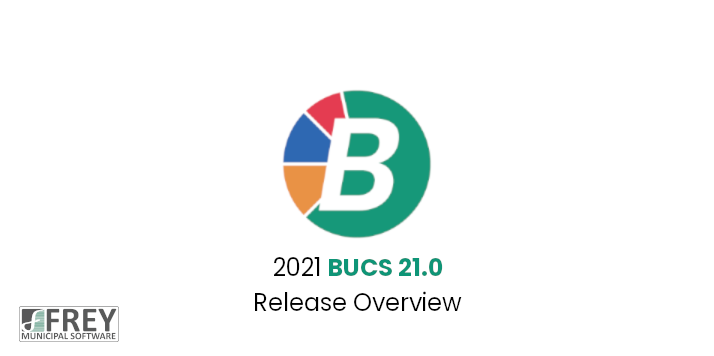
BUCS 21, our fund accounting software, was released in August. You can find all the details in the release letter below or in the video.
The BUCS 21.0 Release is loaded with new features, improvements, and refinements. These changes come from the Annual Survey and requests submitted throughout the year. Our goal when updating BUCS is to make the system faster, more efficient, and more pleasing to use. Below are highlights of the major changes and new features found in BUCS 21.0.
1. Journal Entry. There have been a couple of enhancements to Journal Entry, they are as follows:
- When entering the TTPP code in Journal Entry, the user can now enter in a “1” for Debits and a “2” for Credits. This works the same was as entering a “D” or a “C”, it takes the entered code and translates it to the correct TTPP code. This change is to allow the user to possibly not have to leave the number pad when entering a journal entry.
- When entering a Journal Entry, if the “Reverse Entries Next Period” option is selected, there is now the ability to enter a “Reversal Posting Date”. This date will be the date that the reversal entries will use.
2. Fund Report. A new “Suppress MTD/YTD Change Column On Report” option has been added to the Fund Report. When this option is selected, the MTD Change and YTD Change amounts will not appear on the report. This option was also added to the Future Period Fund Report and was added to the Fund Report options in the Report Scheduler. A preference was also added for the option.
3. Expense Report. A new “Exclude Accounts with No YTD Encumbrance Balance” option has been added to the Expense Report. When this option is selected, any account that would normally be on the report will not appear on the report if its year to date encumbrance balance is zero. This option was also added to the Future Period Expense Report and was added to the Expense Report options in the Report Scheduler. A preference was also added for the option.
4. Budget Planning Budget Amendment. An options screen has been added that allows the user to specify an account range and account types to amend. The account range has the ability to be wildcarded.
5. Budget Planning Revise Transferred Plan. An options screen has been added that allows the user to specify an account range and account types to revise. The account range has the ability to be wildcarded.
6. Combining Reports – Generate Database. There is now the ability to specify a preference for the One Record or Four Records for the Combining Reports Generate Database.
7. Graphical Analysis – Fund Accounts Analysis. There is now the ability to exclude specific funds from the Fund Accounts Analysis. In Fund Control, there is a new “Exclude Fund from Fund Accounts Analysis” checkbox on each Fund. When this box is checked, the Fund will be excluded from the analysis.
8. Projects. The Paid Invoices tab has been moved to the first tab and the Notes tab has been moved to the last tab. Also, the Paid Invoices tab has been changed so there is now an Invoice Range, Date Paid Range and Amount Range options below the Paid Invoice Grid. If information is entered into these fields, the user will need to press the Refresh Invoices button to reload the information in the grid. There is also a Print Paid Invoices button. When this button is pressed, the Paid Invoice Print program is called with the information entered on the screen passed to the print program to allow for quick printing of the report.
9. Vendor Maintenance. There have been multiple changes to Vendor Maintenance, they are as follows:
- There is now the ability to specify a Default Description that will automatically get loaded when adding an Encumbrance, Standard Encumbrance, Invoice or Standard Invoice.
- There is now the ability to assign unlimited number of Account Favorites to a Vendor. The new Account Favorites can be used in Invoice Processing and Encumbrance Processing. The Account Favorites are located on the newly renamed “Remit Addresses/Account Favorites” tab. At the bottom of the tab is a grid that will list all of the Account Favorites assigned to the Vendor. There are Add and Delete buttons below the grid. The information in the grid will be sorted in Account Number order. The grid contains the Account Number, Description, Account Type and Status. The Remit Address grid on the tab has also been changed to list the first 12 addresses before scrolling is required. On the General Tab, next to the Default Account Search Button is a new “Account Favorites” button. This button contains a blue star
- Once this button is pressed, a screen will display that looks similar to the Account Number search, but the grid contains the Account Favorites assigned to the vendor. This new button is also present in Invoice Processing, Standard Invoices Maintenance, Encumbrance Maintenance and Standard Encumbrance Maintenance. A new Vendor Favorites Report has also been added off of the Vendors Menu item or on the menu that is displayed in Vendor Maintenance when pressing the Print button.
- When performing the Bulk Deletion of Vendors, the “Vendors That Have No Activity for # Days Are Listed” fields have been replaced with “Vendors That Have No Activity Since ‘date’ Are Listed”. This gives the user the ability to enter in a specific date instead of the number of days. The default date is 730 days prior to the current system date for the Permanent Vendors and 90 days for the Temporary Vendors.
- When performing the Bulk Inactivation, the “Vendors That Have No Activity for # Days Are Listed” field has been replaced with “Vendors That Have No Activity Since ‘date’ Are Listed”. This gives the user the ability to enter in a specific date instead of the number of days. The default date is 730 days prior to the current system date.
10. Vendor Labels. The “Only include vendors that have activity in the last # days” has been replaced with “Only include vendors that have had activity since ‘date’”. The default for this date is determined by the number of days that are defined in Preferences. This allows the user to enter in an actual date instead of entering the number of days.
11. Vendor Short Report. The “Print Default Account Line” checkbox has been changed to “Print Default Account and Description Line”. When this checkbox is checked, the new Default Description will print on the line with the Default Account information.
12. Encumbrance Maintenance. For users with the Requisition Control module, there it now the ability to Reduce an Encumbrance. The new Reduce feature allows an Encumbrance amount to be reduced along with the ability to delete or edit the Encumbrance line items. When editing an encumbrance detail item, the amount will only be allowed to be reduced from the amount currently remaining on the detail item. When Reducing the Encumbrance, only the amount information will be allowed to be changed. To help limit which users have the ability to edit this information, there is an ‘Enable “Reduce” button in Encumbrance Maintenance’ checkbox inside of User Security. This gives the ability to assign who has the ability to perform this function at the user level.
13. Invoice Processing. There have been multiple changes to Invoice Processing, they are as follow:
- A Claim Number sequence option has been added in Invoice Processing. The sort sequence can also be set to Claim Number in Preferences.
- There is now the ability to send the Invoice Report to Excel. This requires the Data Dictionary module.
- When performing the Individual Load Standard Invoices, there is now the ability to sort the invoices in the grid in Vendor Number order. Previously there were only Vendor Name and Record ID options.
- When performing the Selectively Load Invoices, a new Sequence field has been added to the screen. The sequence options are Vendor Number, Vendor Name and Record ID. Previously the items in the grid were always sorted in Vendor Number Order.
14. Paid Invoices. A Month/Year Range has been added to the options screen for the Paid Invoice View, Report and Purge.
15. Paid Invoice Change Image. A new Change Images program has been added to the Paid Invoices menu. The new program allows for the ability to assign an image to multiple Paid Invoices at the same time. This new program prompts the user for the same options as the Paid Invoice View and Report. After the options are entered, the program will list all of the Paid Invoices in range in a grid. The user then has the ability to check which Paid Invoices should get the image that is assigned at the top of the screen. The grid listing the Paid Invoices contains the same columns as the Paid Invoice View with the addition of a Checkbox and a field with the current Image Path. There is also the ability to view the Paid Invoice by selecting the View Paid Invoice button at the bottom of the screen.
16. Check Reconciliation. There is now the ability to have the system not default the Cleared Date when entering Check Reconciliation. To change the system so that it does not default the Cleared Date, there is now a “Default Cleared Date” checkbox in System Controls on the A/P tab in the Check Reconciliation area that can be unchecked. This new checkbox is checked by default.
17. Bank Report. There is now an option to print the vendor address on the Bank Report. When the vendor address prints, it will print below the detail line similar to how the address would appear on a label. Blank address lines are not printed. A preference can be set for the new option in Preferences.
18. 1099 Print. There have been a couple of changes to the 1099 Print, they are as follow:
- An option has been added to System Controls to adjust the printing of the 1099-MISC and 1099‑NEC up one line. This is for users who are having issues printing the 1099’s where the text is too low.
- Fields have been added for the company information and additional 1096 information to the 1099 screens when printing 1099 Miscellaneous and 1099 NEC forms. The company information and additional 1096 information fields will default to what is setup on the 1099 Information screen that is accessed from the A/P tab in System Controls.
19. 1099 Electronic Filing. Fields have been added for the company information, additional 1096 information, and additional electronic filing information to the 1099 Electronic Filing screen. The company information, additional 1096 information, and additional electronic filing information fields will default to what is setup on the 1099 Information screen that is accessed from the A/P tab in System Controls.
20. Cash Receipts History. Amount Range and Deposit Number Range options have been added to the Cash Receipts History screen. The grid of history items has also been changed to show more rows in the grid.
21. Fee Receipt Clients. There are now custom fields available for Fee Receipt Clients. There can be 10 custom alphanumeric fields, 10 custom numeric fields, 3 custom amount fields, and 3 custom date fields. The first 3 custom alphanumeric and first 3 custom numeric fields will appear as sort sequence options in Fee Receipt Client Maintenance and the Fee Receipt Client Search if they are being used.
22. A/R Customer Brief Report. There is now the ability to send the A/R Customer Brief Report to Excel. This requires the Data Dictionary module.
23. Fixed Asset Maintenance. When editing an Asset, there is now the ability to use the Next and Previous buttons.
24. Brief Asset Listing Report. When the Sold or Retired status checkboxes are checked, there is now a Sold/Retired Date Range that can be entered. Also, when an Asset has a Sold or Retired status, the Sold/Retired date will print after the status on the report.
25. Advanced Allocation Posting. There have been a couple of changes to Advanced Allocation Posting, they are as follows:
- The G/L account description has been added to the lines that have a G/L account number on them on the Advanced Allocation Report that prints after the allocation has been posted. The G/L account descriptions will also appear on the report when printed from the Advanced Allocation Report Reprint.
- The journal entry note for the advanced allocation posting has been added to the Advanced Allocation Report that prints after the allocation has been posted. The note will also appear on the report when printed from the Advanced Allocation Report Reprint. Note that only entries posted after installing BUCS 21.0 will have the journal entry note available to print on the reports printed from the Advanced Allocation Report Reprint.
We at FREY Municipal Software would like to thank everyone who responded to the BUCS survey and the beta testing of the product. The ideas and suggestions that we receive from our users is the driving force behind the changes that are implemented into BUCS.
