Brush up on your CUBIC skills with these helpful tips & tricks
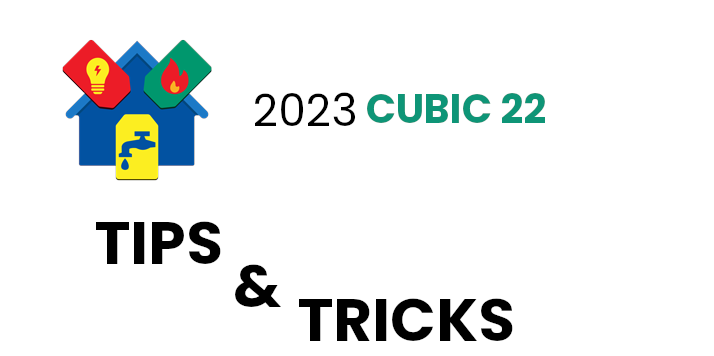
The FMS support team is here with tips & tricks on how to get the most out of your Utility Billing Software with CUBIC.
By Adam Best
Service Information Tab: In CUBIC Release 22.0, the Legal Description has been expanded from 50 characters to 200 characters. The Legal Description is used in conjunction with the property that is associated with the service. This would be useful for users with the Lien Processing Module. Another example would be keeping any legal notes on a particular customer.
General Ledger Codes: Lien Transfer G/L is available for customers with the Lien Processing Module. Lien Transfers are used during the creation of a lien to remove the applicable balance from services. Lien Transfer will be available on the General, Taxes and Penalties tabs.
By Dean Eldridge
Customer Exempt Options: Within Customer Maintenance, Exempt options are available for Delinquent Notices, Shut Off Notices, Auto Applying of Deposits, Auto Applying of Interest, Penalties, Purging, and Taxes. Periodically it would be beneficial to review which customers are marked as Exempt from each process. A simple method to review these is located on the main Customer Maintenance screen (where the View, Edit, Add options are located). At the bottom of this screen is a Remove Exempt button. Once this option is selected, a screen will display numerous ranges to filter what is displayed. To review customers designated as Exempt from one of the above options, select which Exemption option to review by clicking the appropriate one under the ‘Remove’ section. For example, by selecting the Customer Penalty Exempt option and clicking OK, any customer currently marked as Customer Penalty Exempt will be listed. If it is necessary to remove any customer from Penalty Exempt, click the check box in front of the account and click OK. This option will allow you to easily review customers marked Exempt along with being able to quickly remove a customer from being exempt when necessary.
Rate Code (Service) Adjustment Options: Periodically, a user will accidentally adjust a field that shouldn’t be adjusted. For example, Penalty 1 needs to be adjusted, however Penalty 2 is adjusted instead. To help to alleviate this problem, each Rate Code has options available to disable fields that shouldn’t be adjusted. To utilize this option, go to General-Rates-Maintenance, select the desired rate, and click edit. At the bottom of the main (General) screen, check boxes are displayed in a section labeled ‘Amount Fields That Can Be Modified Through Adjustments’. Uncheck any boxes that aren’t applicable for Adjustments for the selected Rate Code. These available fields include Tax 1 – Tax 10, Penalty 1, Penalty 2, and Fuel Adjustment. By unchecking these boxes, when an adjustment is being entered for this rate, the corresponding fields will be disabled (grayed out) when entering an adjustment. This will assist in situations where an amount is entered into an invalid adjustment field. You just need to make sure boxes aren’t disabled that should be enabled.
By Mike Emmerich
Interactive Billing: There have been a couple of changes to Interactive Billing. When Adding, Editing, Viewing, or Deleting a bill that has has a service that has a Change-out, a “Change-out” label will now show on the Billing Detail screen in the top right portion of the screen in purple.
Interactive Billing: When Editing, Viewing, or Deleting a Bill or Adjustment, the initials of the user who entered the transaction are now shown on the screen. The Entered Initials will be either the user who added the billing/adjustment or the last user to edit the bill/adjustment.
Screen shot below has both these items in the red box:
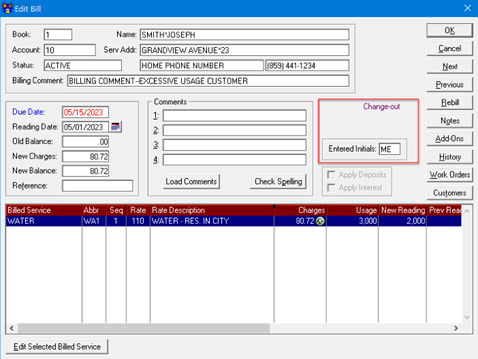
By John Milleck
Budget Billing: In the new CUBIC 22.0 Release, the customer Change History, located in the Customer Maintenance Owner Information tab, gets updated when the Recalculate Budget Billing Amounts program is run. This allows the user to track the before and after changes for a customer’s budget billing amounts.
Liens: The new Lien Processing Module in CUBIC 22.0 Release allows rates to be selected as Lien Applicable. To select a rate as being Lien Applicable, go to the Rate Maintenance and edit the eligible rate code. Inside each metered and unmetered rate, a Lien Applicable checkbox is available to select on the top of the Rates screen. Also, under the General tab in the same location, Penalties and Taxes can also be selected as Lien Applicable. Checking the Lien Applicable option enables the user to control exactly which parts of a customer’s balance will have a lien created. the entire rate or portions of the rate can have a lien applied.
by Nelson Strietmann
Log Reprints: A new sub-menu of Log Reprints has been added to the Utilities Menu under the Files Menu. This menu now includes all of the logs that can be printed and are displayed in the screenshot below.
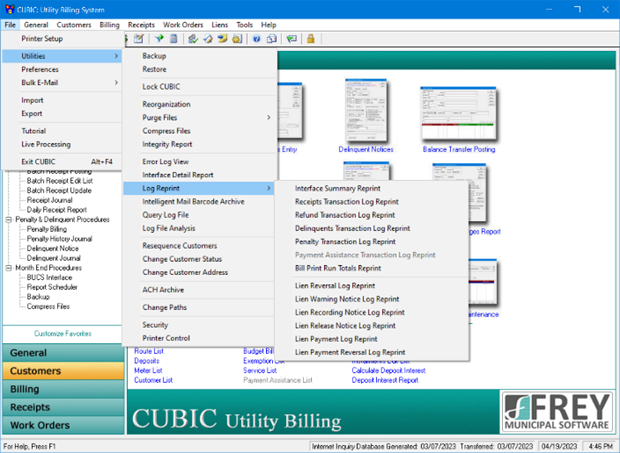
System Controls Liens Tab: A new Liens tab has been added to System Controls that contains setup information for Liens. The user can set the Lien Minimum amount, choose to combine services on the Lien, and select default Lien Fees. When the user selects to combine services on a Lien, if a customer has more than one service that can have a Lien, it will combine those services into one Lien. If the user does not check this option, the system will create a unique Lien for each eligible service. The user can also select defaults for the Lien Warning Notice on this tab.
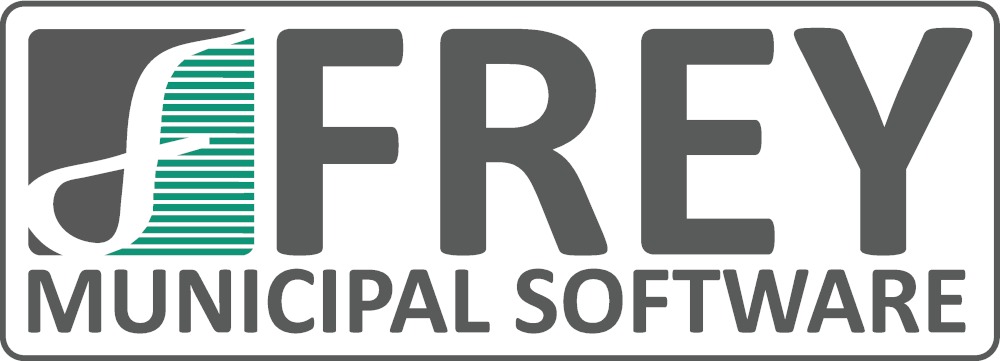
Fund Accounting, Payroll, and Utility Billing Software
Learn more about the suite of products FMS has to supercharge your office.
