Municipal software CHIPS 15 release updates
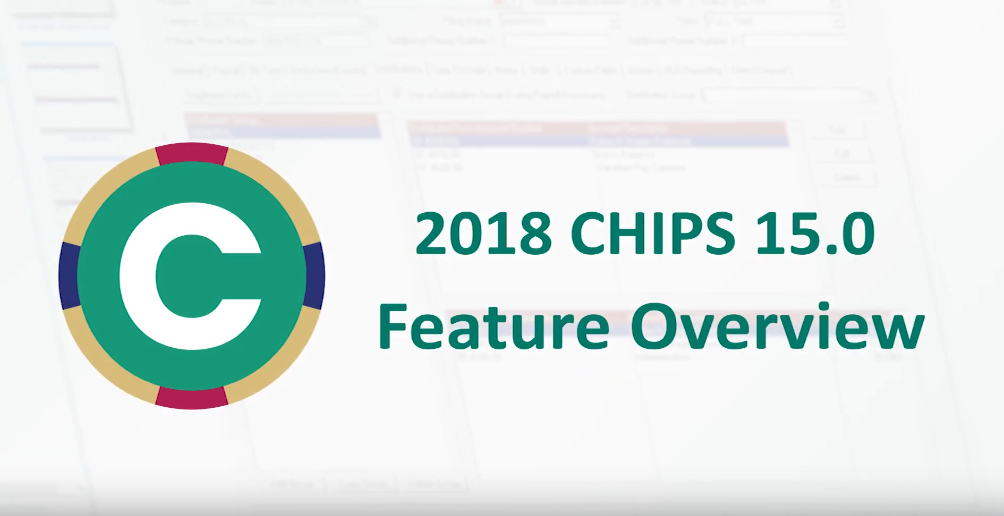
Its official, the latest release of the CHIPS Payroll System v15 was distributed to clients on December 18th. After the usual process of compiling client survey results and internal input from talking with clients throughout the preceding year, a plethora of excellent improvements and additions have been implanted in this latest edition. You can find all the details in the 15 Release Letter (also posted under the video) as well as the release video.
The CHIPS v15.0 Release is loaded with new features, improvements, and refinements. These changes have come from the Annual Survey, technology advances and requests submitted throughout the year. Our goal in updating CHIPS is to keep the product technically state-of-the-art, more efficient, and more pleasing to use. Below are highlights of the major changes and new features found in CHIPS v15.0.
1. New Icon. The icon for the CHIPS application has been redesigned. This is the new CHIPS icon:
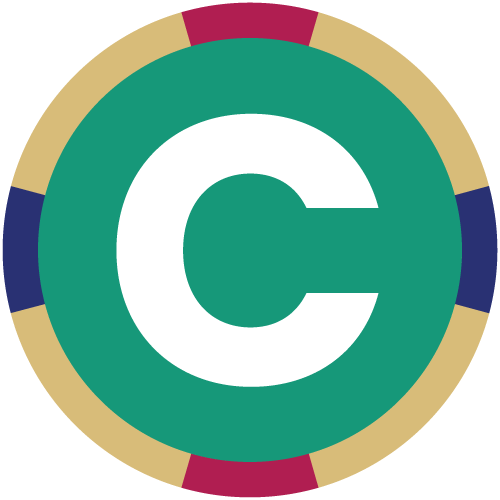
*Please note that you may need to re-boot your computer for the new icon to take effect.
2. Employee Maintenance. There have been multiple changes to Employee Maintenance. They are as follows:
- When Editing an Employee and changes are made, there is now an option to have the system prompt the user to see if they want to add an employee change note. This new option, “Prompt to Add Note on Employee Change” is in System Controls on the Controls tab. When this box is checked, the field to set the “Default Employee Change Note Type” field becomes enabled for the user to specify the default note type. When this option is selected, once the OK button is pressed while Editing the employee, if any changes are made that would result in a posting to the employee change log, the employee changes will be updated and the system will prompt the user informing them that changes have been made and asking if the user would like to add a note now. If the user selects “Yes”, the system will switch to the Notes tab of the employee and the Add Note screen will display with the note type filled in with the default from System Controls. After the Note is processed, the user will need to exit the employee again.
- When selecting the Expense Accounts button within Employee Maintenance, there is a new checkbox to “Exclude Duplicate Expense Accounts”. When this new checkbox is checked, each expense account will only be listed once in the grid. This can be useful in setting up distributions by allowing the user to only see each expense account once.
- New options, “Enabled Employer Retirement” and “Enabled Insurance Premium”, have been added to System Controls on the Controls tab. When these boxes are unchecked the Insurance Premium and Employer Retirement fields will be disabled. During the 15.0 conversion, if any employees have an amount in the Employer Retirement or Insurance Premium Fields, it will automatically check the appropriate new checkbox; otherwise they will default to unchecked.
- There is now an option to default the “Pension” checkbox to “checked” when adding an employee to the system. This field is used for the printing of the W-2 to check the Pension box on the form. The “Default Pension” checkbox for this field is in System Controls on the Controls tab.
- A Department sort sequence has been added to Employee Maintenance and the Employee Search. Preferences have also been changed so that the Department sort sequence can be set to the default. The Department sort sequence sorts employees by department first and employee name second.
- A Termination Date column has been added to the sort sequence grids in Employee Maintenance and the Employee Search. Note that the Termination Date column was not added to the Advanced Search results grid.
- There is now the ability to have direct deposit accounts show in different colors in the grid on the Direct Deposit tab in Employee Maintenance based on the status of the account. The user has the ability to define what color gets applied to the different statuses. The color preferences are setup in System Controls by selecting the Employee Direct Deposit Color Preferences button located on the Preferences tab. There are 15 possible color choices that can be assigned: Black, Dark Blue, Dark Green, Dark Cyan, Dark Red, Dark Magenta, Dark Brown, Gray, Dark Gray, Blue, Green, Cyan, Red, Magenta, and Yellow.
3. Deduction/Earning Codes. There have been multiple changes to Deduction/Earning Codes, they are as follows:
- When accessing a deduction or earning there is a new “Employees with this Code” button at the top right side of the screen. When this button is pressed, a screen will be displayed with a grid that lists each employee that has the Deduction/Earning. The grid contains basic employee detail along with the detail specific to the deduction/earning for the employee. There are Employee Status, Employee Type, Department Range and Employee Class Range options to limit the information in the grid. There is also a Print button at the top of the screen. When the Print button is pressed, the information on the screen will be passed to the new “Deduction Employee List” where the information can be printed.
- A new “Semi-Annually” Frequency Type has been added to the employee deductions. Previously there were only Daily, Weekly, Bi-Weekly, Semi-Monthly, Monthly, Quarterly and Annually. This new frequency can be used for Deductions or Earnings that only need to be recognized twice a year. The user can now already have these associated with the employee, and include them twice a year utilizing this new Frequency Type during the Calculate Payroll process. By default, the Semi-Annually frequency will be checked in Calculate Payroll, the status of this checkbox can be changed in Preferences.
- The Box 12 field has been updated to allow for new codes “GG” and “HH”. Code GG is “Income from Qualified Equity Grants Under Section 83(i)”. Code HH is “Aggregate Deferrals Under Section 83(i) Elections as of the Close of the Calendar Year”. The W-2 forms and Magnetic Media programs have been updated for these new codes.
4. Deduction Employee List. A new Deduction Employee List has been added to the system. The program lists all the deduction/earnings within the selected ranges and lists each employee who has the deduction/earning. There is also an option to “Include Employee Deduction Detail” that will list the detail of the deduction/earning for the employee. This program is located under the Reports|Deduction Reports menu.
5. Employee Deduction/Earning Report. A new Employee Deduction Earning Report has been added to the system. The program lists each employee and the deductions/earnings they have along with the detail of them. There are Employee range options along with deduction/earning code ranges.
6. Employee Notes. The way that follow-up’s work has been changed. Now when a note is added to the system, a Follow Up User is now specified for the note. This user is defaulted to the same name as the Author but is also able to be changed. This gives the user the ability to add a note and assign the follow up responsibilities to another user. There is also a User Login search next to the new Follow Up User field. The Follow Up Alerts program has been changed to now use this new field instead of using the Author field. The Follow Up User has also been added to the note grids. The Notes report also has new Follow Up User ranges. During the 15.0 conversion, the Author fields will be converted into the Follow Up user field.
7. Note Alerts. There is now the ability to View or Edit an Employee from the Follow-Up Alerts screen.
8. Employee Skills. A new Follow Up User field has been added to employee skills. Now when a skill is added to an employee, a Follow Up User is now specified for the skill. This user is defaulted to the user login that is adding the skill but is also able to be changed. This gives the user the ability to add an employee skill and assign the follow up responsibilities to another user. There is also a User Login search next to the new Follow Up User field. The Follow Up User has also been added to the skills grids. The Skills Report also has a new Follow Up User range and the Follow Up User has been added to the report. The Follow Up Alerts program has also been changed to check for follow up alerts for employee skills as well as notes. When viewing skill alerts from the Follow Up Alerts program, the user can choose to print the Skills Report which will automatically use the Follow Up Date Range and Follow Up User Range defined in the Follow Up Alerts program.
9. Ethnic Origins. A new Ethnic Origins Maintenance has been added to the system. User defined employee ethnic origins will be stored in Ethnic Origins Maintenance. If an employee is assigned an ethnic origin in Employee Maintenance, the ethnic origin must already have been setup in Ethnic Origins. Employee Maintenance has been changed so that there is now a search button available next to the Ethnic Origin field that can be pressed to select an existing ethnic origin. There is also the ability to add an ethnic origin on the fly when adding or editing an employee. Any ethnic origins currently assigned to employees will automatically be added to Ethnic Origins during the conversion process. Ethnic Origins is accessed from the Employee menu. The Employees task pane also has a link for the Ethnic Origins.
10. Job Titles. A new Job Titles Maintenance has been added to the system. User defined employee job titles will be stored in Job Titles Maintenance. If an employee is assigned a job title in Employee Maintenance, the job title must already have been setup in Job Titles. Employee Maintenance has been changed so that there is now a search button available next to the Job Title field that can be pressed to select an existing job title. There is also the ability to add a job title on the fly when adding or editing an employee. Any job titles currently assigned to employees will automatically be added to Job Titles during the conversion process. Job Titles is accessed from the Employee menu. The Employees task pane also has a link for the Job Titles.
11. Global Change Employee’s Deduction/Earnings. The Global Change Employee’s Deduction/Earnings program has a new “Synchronize Employee Default Frequency” option. This option is enabled when a deduction/earning has the “Use Employee Defaults” option checked. When this box is checked, the only information that will be synchronized is the Frequency for the deduction/earning.
12. Payroll Vouchers. For users who are required to produce Payroll Vouchers, a new option has been added to the system to have CHIPS® automatically produce the form. This option in turned on by pressing the Voucher Information button in System Controls on the Preferences tab. From here you can decide if you want the form to be printed and specify which ordinance numbers and signature lines. The form will be printed after the Check/Direct Deposit Report.
13. BUCS Interface. The BUCS Interface has been changed to no longer default the BUCS Security Month/Year in the Interface Month and Year field. The user will now be required to key in the Month and Year to be used for the interface.
14. Withholding Invoices Report. An option has been added to the Withholding Invoices Report to return to the report options screen once the report has finished printing. A preference has also been added for this option.
15. System Controls. The Controls tab in System Controls has been redesigned to better group the many check boxes that are on that screen. There are now areas for Payroll Preferences, W-2 Preferences, Employee Preferences and Check Preferences. The Default FICA Exempt Status and Default Pay Frequency have also been moved from the Preferences tab to the Controls tab.
16. FRS Retirement Interface. For Florida users with the FRS module, when processing a Lump Sum Payment, there is now the ability to specify a Work Period for the Payroll. Generally a Lump Sum payment would have a Work Period code of 21, but under certain instances like payments of Overtime and compensatory time among others, this code may need to be 23. The FRS file generation program will now create separate records for the multiple Work Period codes.
17. Reports. The calculation of the available lines per page has been enhanced resulting in approximately 6 more lines per page on reports throughout the system. This will potentially reduce the number of pages that are required for reports.
18. Blank Check Stock. There is now the ability to adjust the Horizontal position of the MICR line that prints on the Blank Check Stock. Previously there was only a Vertical adjustment.
19. Print to PDF. There is now the ability to print reports to PDF. There is a new Print to PDF option on the Print window that will be enabled for reports that can be printed directly to PDF. When the Print to PDF option is selected, the Printer Name, Printer Properties, Number of copies, Print to file, and Preview options will become disabled. The user will be prompted to specify the location and name of the PDF that will be created. By default, the PDF will be created in the CHIPS Documents default directory specified in System Controls and if no default directory is specified, it defaults to the Documents directory in the CHIPS® data directory. Basically, any report that already has the Print to file or Preview options enabled on the Print window will also have the Print to PDF option enabled. The PrintScreen (Shift + F7) and PrintDesktop (Shift + F8) options also have the ability to save the image as a PDF.
20. Conversion. The main conversion screen has been changed to no longer maximize automatically so the user’s desktop is not completely blocked during the entire conversion process. The main conversion screen was also changed to give it a more modern appearance. The individual file conversion programs have also been changed with the way that the scrolling of the records being converted is displayed to try to minimize some of the flashing and blanking out of the count that was occurring.
We at Frey Municipal Software would like to thank everyone who responded to the CHIPS survey and helped in beta testing of the product. The ideas and suggestions that we receive from our users is the driving force behind the changes that are implemented into CHIPS.
