Municipal Software BUCS Tips & Tricks
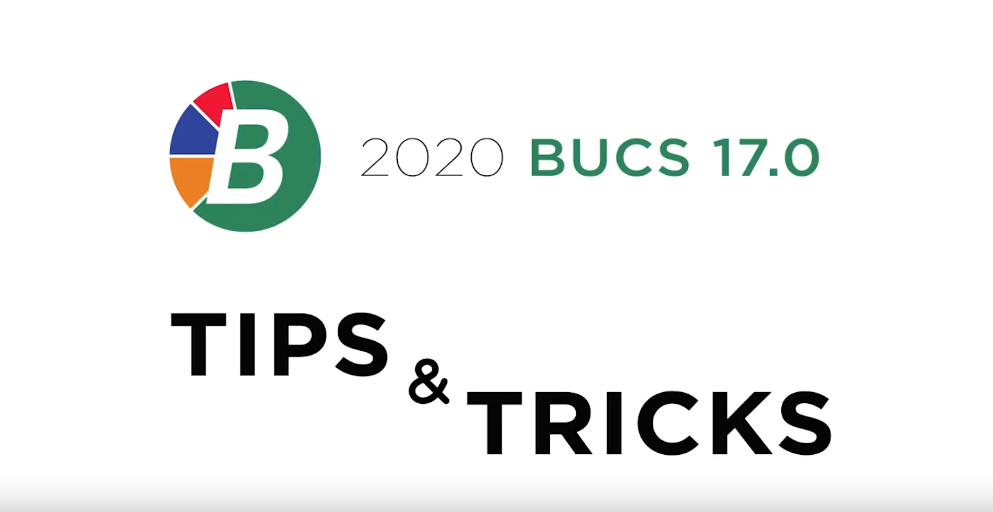
Our support team is back with more ways to help you get the most out of BUCS. Watch this video or read through the post to learn more!
By Adam Best
Note Types: There isan ID Change button in BUCS Note Types. When the user selects this button, they can change the Note Type and BUCS will sync the Note Type changes to all of the existing notes in the system. For example: a note type was abbreviated to MAINT and now it should say MAINTENANCE. To change this, go to General-Ledger – Note types and select the note type of MAINT. Then click on ID Change and change the note type to MAINTENANCE.
A/R Reversals: When a user does an A/R Reversal, BUCS 17 does a test to check that all of the Items the payment was meant for still exists. If any of the Items are missing or no longer exist, an error message will pop up saying that items are missing and the A/R Reversal will not be able to be processed until the items are added back in BUCS. Without this test, BUCS would allow the A/R reversals and post to the incorrect G/L codes.
A/R Items: The G/L Code and G/L Description are now listed in the Search window. This can be helpful when you are adding an A/R Bill and need to add Items to it. When searching for Items to add, the user will now be able to see the G/L code and G/L description. This will make it so much easier for the user to quickly confirm that they are posting to the correct account if they are unfamiliar with the code.
By Dean Eldridge
Check Register History:The Check Register History, which can be accessed from the Payables Menu, now includes a Liquidation field. For Encumbrance transactions, either “Entire” or “Partial” will be displayed. This would be beneficial to recognize how an invoice impacted the Encumbrance at the time of liquidation.
Cash Receipts: For those that use Non-Revenue accounts when entering Cash Receipts, a warning message currently displays the following “The designated account is not a revenue account”. Generally, Revenue account types are primarily used when entering Cash Receipts. A new option located on the A/R tab in the System Controls offers a new selection of ‘Suppress “Not a Revenue Account” Warning’. By selecting this option in the System Controls, the warning message will no longer be displayed if the Cash Receipt being entered is using accounts other than Revenue types. This would be a useful option for users that enter Cash Receipts against Expense or Liability accounts.
Budget Analysis: When generating the Budget Analysis (accessed via General Ledger-Budget Planning- Budget Analysis), there is an additional option to ‘Print Account Type Totals’. When this is selected, the analysis will include totals for the Revenue and the Expense accounts.
By Mike Emmerich
Fee Receipt Journal: An Initials Range has been added to the Fee Receipt Journal. This will allow the user to generate a Journal filtered by the User Initials. This enables the user to produce separate Journals for each user when they enter a From and To Initials Range. The User’s Initials are displayed on the second print line of the report.
Fee Receipt History: On the Fee Receipt History screen, the initials of the user that keyed in the Fee Receipt have been added to the grid. You will have to scroll to the far right hand side of the grid in order to see the column labeled “Operator Initials”. It is displaying the Initials from the User Login screen. In addition, there is an Operator Initials Range which has been added to the Fee Receipt History selection options. This gives you the ability to see only the Receipts for the initials range you enter with those results showing in the grid.
Prior Year: The BUCS 17 Release now allows you to Add/Edit Users and Groups in the BUCS Prior Year. If you had tried to do this with prior versions of BUCS, these options were grayed out.
By John Milleck
1099 Formats: Multiple 1099 formats are now supported in BUCS 17.0. When a vendor is selected as 1099 Required, a new 1099 Type field will need to be selected. Options of NEC and MISC can be selected using the drop down box. The type selected determines what 1099 form will be printed for the vendor. A default Type can be selected in the Preferences menu. Form 1099-NEC, Non-employee Compensation, is a form that solely reports non-employee compensation. Form 1099-NEC is not a replacement for Form 1099-MISC. Form 1099-NEC is only replacing the use of Form 1099-MISC for reporting independent contractor payments.
Labels: In BUCS 17.0, a new option to Manually Select Labels to Print has been added when printing labels for Vendors, A/R Customers, Fee Receipt Clients, and Fixed Assets. When this option is checked on the Options screen, a screen showing all labels that will be printed is displayed. This gives the user the ability to further select which labels should print. Preferences can be set for this new option in the Preference Menu.
Checking Accounts: BUCS 17.0 allows the user to have a Default Reconciliation Note for each Checking Account added in the system. All information that is entered in this text field will be loaded into the Reconciliation Note automatically when processing a Bank Reconciliation. This default note can also be selected to print on the Checking Accounts Report. There is also the option in BUCS Checking Accounts to view past reconciliations. Double clicking or selecting an item to view and clicking OK displays the detail of that past reconciliation. The period/year and cleared date cut off will display at the title bar.
