Municipal Software BUCS 16 Release Updates
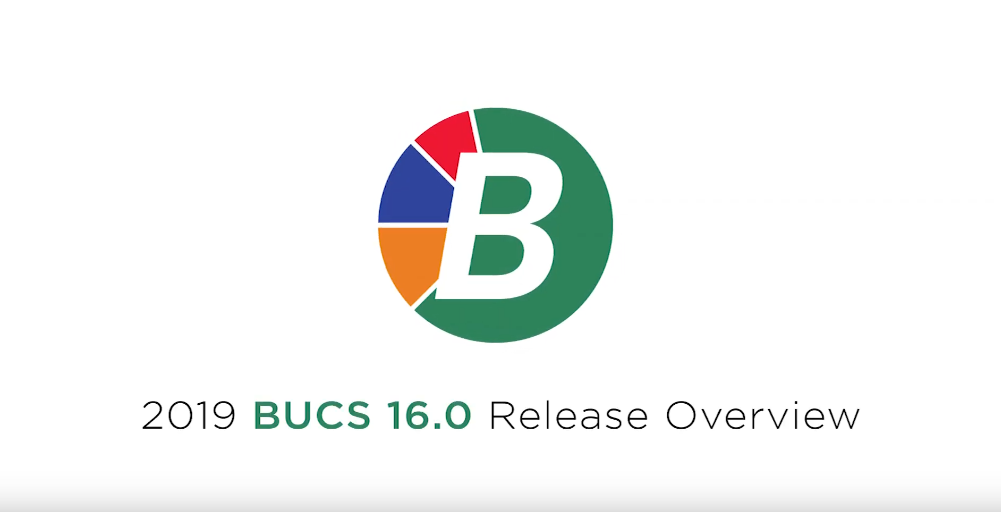
BUCS 16 was released to all current customers in September. Once again, the new release is chock full of fantastic new features and enhancements. You can find all the details in the 16 Release Letter (also posted under the video) as well as the release video.
The BUCS 16 Release is loaded with new features, improvements, and refinements. These changes come from the Annual Survey and requests submitted throughout the year. Our goal when updating BUCS is to make the system faster, more efficient, and more pleasing to use. Below are highlights of the major changes and new features found in BUCS 16.
1. Billion Dollar Enhancement. Amounts in Chart of Accounts have been changed to now go out to 99,999,999,999.99 (99 billion). Previously these amounts only went out to 999,999,999.99 (999 million). In order to report on these larger numbers, changes have been made system wide. Some screens have been redesigned and some reports have been redesigned and there are new report options for others. Some of the bigger changes will be referenced below throughout the release letter.
2. Chart of Accounts. There have been numerous changes to Chart of Accounts, they are as follows:
- There is a new Advanced Search feature in Chart of Accounts Maintenance and the Search. You access the Advanced Search feature by selecting the Advanced Search item in the Sequence droplist. The Advanced Search feature allows you to specify what you want to search for and you have the ability to specify which fields in the accounts should be searched and you also have the ability to specify which types of accounts should be included in the search. There is also a Match Case option that when selected will only return accounts that contain what is exactly defined in the search field. If the Match Case option is not selected, accounts that contain what is defined in the search field will be returned regardless of case. The user should not enter any wildcard characters (*) in the search field. When the advanced search is performed, it will search the selected fields for any match to the search string. Once an advanced search is performed, any accounts that met the search criteria will be returned in the search results grid. At that point, the user can select to view or edit an account depending on their Chart of Accounts access permissions. Once they are viewing or editing an account, if they traverse accounts by using the next or previous buttons, it will go to the next or previous account based on the search results that were returned. Only accounts that were returned in the search results will be accessible when traversing next and previous. Preferences can also be assigned for a user’s default Advanced Search settings. The user also has the ability to print the search results.
- On the Chart of Accounts Menu screen, there is a new “Validate Account Funds” button. When this button is pressed, the program will scan through all of the accounts in the system and verify that there is a Fund in the system. If there are any funds that are missing, the program will display a screen listing all missing funds. This feature is useful for users who frequently import accounts.
- The Uncommitted column in the search grids has been renamed to Uncollected/Uncommitted. This field will now show the Uncollected amounts for Revenue Accounts and the Uncommitted amounts for Expense Accounts.
- When changing the status of an account to Inactive or Deleting an account, the system will now check all of the standards along with other locations to verify that the account is not used in other locations before allowing the process to continue. If there are any conflicts, the program will list all of the conflicts that exist so the user can easily see what needs to be changed before the account status can be changed or the account can be deleted.
- A Program Number Range option has been added to the Postings and Future Postings tabs. There is also a search option for the program ranges.
- A new Delete Selectively option has been added to Chart of Accounts. Now when the Delete button is pressed a menu will be displayed for the user to select Individually or Selectively. The Individually option works like it always has. When the new Selectively option is selected, an options screen will be displayed where the user can select an Account Number Range, Account Statuses, Account Types and a Last Post Date Range. After the options are entered, a screen will be displayed listing a grid of accounts that can be deleted. The user then has the ability to select from this screen what accounts to delete. There are Select All and Select None buttons on the screen. The grid will only list accounts that have the ability to be deleted. Any accounts with balances, that are assigned to any standards or assigned anywhere else in the system will not be listed in the grid. Due to the extensive testing that is processing during the loading of the selection screen, this process may take a few minutes to load.
- A new Bulk Inactivation option has been added to Chart of Accounts. When this new button is pressed, an options screen will be displayed where the user can select an Account Number Range, Account Types and Last Post Date Range. After the options are entered, a screen will be displayed listing a grid of accounts that can be inactivated. The user then has the ability to select from this screen what accounts to inactivate. There are Select All and Select None buttons on the screen. The grid will only list accounts that have the ability to be inactivated. Any accounts that are assigned to Standards or assigned elsewhere in the system will not be listed in the grid. Due to the extensive testing that is processing during the loading of the selections screen, this process may take a few minutes to load.
- A new Chart of Accounts Import has been added for users who have the Indiana Gateway Module. For these users, when the Import option is selected a new “CHART OF ACCOUNTS + GATEWAY” item is in the list of available imports. This import has the same items as the normal Chart of Accounts import but also includes all of the Gateway specific fields.
- The Listing Reports for Assets, Revenues, Expenses and Liabilities have been redesigned to make room for the larger amounts. The programs have also been changed to no longer do a page break in the middle of an account; if the entire account will not fit a page break will occur before printing the account. The amounts have also been changed to be formatted with commas.
3. Batch Posting. There have been extensive changes to the error checking in Batch Posting. Now when a user enters Batch Posting, as the grid is loaded, the program will check current period transactions for errors. If there are any errors, an error icon will display in the grid at the beginning of the Account Number row. A label will also display at the bottom left portion of the window indicating to the user what the error icon stands for. This label will only show when errors are present, so it can be used to indicate to the user that errors exist. To get the detail of the errors, the user will need to select the “Check for Errors” option that will create a report of all the errors. There are also additional check boxes to “Check Future Postings” and “Only Show Errors”. When the Check Future Postings checkbox is checked, the grid will reload and it will check postings for the current period along with entries for future periods. When this box is checked, the “Check for Errors” option will also check future period transactions otherwise it will just check current period transactions. When the “Only Show Errors” checkbox is checked, the grid will reload and only transactions that have errors will be listed. Please note that if the user presses the “Post” button, all transactions will still post even if they are no longer in the grid due to the checkbox being checked. The “Post” option has also been changed to now only print the Batch Posting Error List if there are actually errors that will print on the report, otherwise the report will not print. If there are records with errors and the “Post” option is selected, the program will display a message box letting the user know that there are errors and ask the user if they want to continue. Once the Batch has finished posting, a message box will now be displayed letting the user know that the process has finished. The Batch Posting Error List has also been changed to no longer print the total records rejected on a separate page.
4. Posting Analysis View. The Posting Analysis screen has been changed to show more records in the grid and the buttons have been moved to the bottom of the screen.
5. Posting Journal Print. The amount fields have been changed to be formatted with commas. The total lines for expense accounts, liability accounts, and asset accounts have also been changed to print on two lines in order to support the billions amounts.
6. Journal Entry History. A Reference Range has been added to the top of the Journal Entry History Screen.
7. Run Totals. In order to support billions, the run totals needed to be changed to a two line report for each transaction type. The counts for each posting type have been moved to a second line for all transaction types. The run totals have been changed to always print this way for all users.
8. Report Parameters. A new Billions Applicable option has been added to Report Parameters. When the Billions Applicable option is selected, when the report parameter is being executed, the report may be processed differently to support amounts up to 99,999,999,999.99 and -99,999,999,999.99. GASB34 type reports cannot be marked as Billions Applicable. The new Billions Applicable field is on the report when printing the List of Parameters.
9. Revenue and Expense Reports. The Revenue and Expense Reports have been changed so that while it is processing the report parameters, it will check if the parameter is billions applicable and if it is, then it will print to print lines that support amounts up to 99,999,999,999.99 and ‑99,999,999,999.99. If the parameter is not billions applicable, it will print to the normal print lines that it has always used. The new print lines that support billions have four columns of amount fields instead of the six columns that the normal (non-billions) print lines have. This means there are three heading and detail lines possible for each detail/total parameter that prints on the report. Amount columns 1 thru 4 will print on the first detail line, columns 5 thru 8 will print on the second detail line, and columns 9 thru 12 will print on the third detail line.
10. Balance Sheet. The Balance Sheet has been changed so that while it is processing the report parameters, it will check if the parameter is billions applicable and if it is, then it will print to print lines that support amounts up to 99,999,999,999.99 and ‑99,999,999,999.99. If the parameter is not billions applicable, it will print to the normal print lines that it has always used. When the parameter is billions applicable, the MTD Change and YTD Change columns are removed from the print lines.
11. Profit/Loss Report. When including Budget Figures on the Profit/Loss Report, the Revised Budget column heading has been changed to just Revised and the Uncommitted Budget column heading has been changed to Uncollected/Uncommitted. The reports were also changed so that while it is processing the report parameters, it will check if the parameter is billions applicable and if it is, then it will print to print lines that support amounts up to 99,999,999,999.99 and ‑99,999,999,999.99. If the parameter is not billions applicable, it will print to the normal print lines that it has always used. When the parameter is billions applicable, if budget figures are not included on the report, the % Of Rev for each amount field will appear on a line below its associated amount, if budget figures are included on the report, the MTD CY and YTD CY will appear on a line below the MTD LY and YTD LY.
12. Trial Balance. The Trial Balance has been changed so that it supports amounts up to 99,999,999,999.99 and ‑99,999,999,999.99. If the report is being run without including the posting journal on the report, while it is processing the report parameters, then it will check if the parameter is billions applicable and if it is, then it will print to print lines that support amounts up to 99,999,999,999.99 and ‑99,999,999,999.99. If the parameter is not billions applicable, it will print to the normal print lines that it has always used. When the parameter is billions applicable, the Adjustments columns are removed from the print lines. When the report is being run including the posting journal on the report, there was enough room on the detail print lines to support amounts up to 99,999,999,999.99 and -99,999,999,999.99 so the detail print lines were changed to always print to the larger amount fields even when the report is not marked as billions applicable.
13. Future Period Trial Balance. A new option, “Include Month-To-Date Posting Journal On Report", has been added to the future period trail balance. With this new option there are also options to “Include Budget Transactions”, “Print Detail Description” and/or “Print J/E Notes” for the Posting Journal.
14. Budget Planning – Print Expense Plan and Print Revenue Plan. When the parameter is billions applicable and when printing an annual budget, the account number has been moved to the second print line to allow for the billions amounts.
15. Period Closing. During the updating of Future Invoices, the processing window has been changed so that it now shows what invoice is processing.
16. Year End Reset. The Fiscal Year End Reset has had a new process added that will now check to see if there are any encumbrances that will be carried over to the new year. If there are any Encumbrances, the program will list all of the Encumbrances and give the user the option to continue or cancel the reset.
17. Projects. A Program Number Range option has been added to the Postings tab. There is also a search option for the program ranges.
18. Vendors. A Program Number Range option has been added to the Postings tab. There is also a search option for the program ranges.
19. Encumbrances/Purchase Orders. A new option has been added to System Controls for having the system generate the Purchase Order number. The checkbox, “Only Generate PO Number on Update”, is on the A/P tab in System Controls. When this checkbox is checked, the Purchase Order number field in Encumbrances and Purchase Orders will be disabled and the Purchase Order number will get generated once the OK button is pressed. This will help keep Purchase Order numbers from getting skipped or entered out of order.
20. Encumbrance Report. New options of “Only Include Encumbrances that Exceed Appropriations” and “Only Include Encumbrances with Vendor Limit Exceeded” have been added to the Encumbrance Report options screen. When the Only Include Encumbrances that Exceed Appropriations checkbox is checked, only encumbrances that have a line item that exceeds the appropriation amount will be included on the report. When the Only Include Encumbrances with Vendor Limit Exceeded is checked, only encumbrances where the Vendor Limit has been exceeded will be included on the report. A Report Date or Subtitle field has also been added to the Encumbrance Report options screen.
21. Archived Encumbrances. There is now the ability to delete a range of archived encumbrances. On the delete range screen, there are options for vendor number range, PO Number range and an option to delete associated archived Purchase Orders.
22. Purchase Order E-Mail. When performing the Select Accounts Receiving Notifications, the program has been changed so that the grid columns are now adjustable.
23. A/P ACH E-Mail. When setting up the ACH E-Mail Information, there is now the ability to include the Vendor Name in the E-Mail. There is a Vendor Name checkbox in the “Invoice Information to Include in Message Detail” on the A/P ACH E-Mail Information in System Controls to turn it on.
24. Paid Invoice View. Three new options have been added to the Paid Invoice View options screen to assist in locating specific paid invoices. These new fields are “Invoice Description Contains”, “Detail Description Contains” and “Account Number Contains”. When information is entered into any of these fields, the program will check that specific field and see if the entered text is anywhere in the field. For example if “Paper” is entered into the Invoice Description Contains field, the program will limit paid invoices that are returned to only invoices that have the text “Paper” located anywhere in the invoice description field. The Detail Description Contains and Account Number Contains fields are compared against the Account Information line items assigned to the invoice. If any of the line items on the invoice contain the text, it will be returned as a valid invoice and show in the gird.
25. Check Reconciliation. For users that print the Check Reconciliation Transaction Log, the log will now print for a partially cleared deposit.
26. Fee Receipts Journal. There is now the ability to setup preferences for the Fee Receipts Journal.
27. A/R Customers. When accessing an A/R Customer, if the customer has a positive balance, a “Show Unpaid Balances” button will be enabled next to the Charges field. When the button is pressed, a window will popup under the charges field listing all invoices that have a billed status. On this screen there is a View button that can be pressed, or a grid item double clicked, and the bill will be displayed.
28. A/R Billing. The A/R Billing program has been changed so that Inactive customers can no longer be billed. When a bill is attempted to be added for an inactive customer, a message box will display informing the user that a bill cannot be added for the customer. When a Batch is loaded, if a customer in the batch is inactive, the customer will not have a bill loaded. When adding a Batch or Recurring invoice, the program will warn the user that the customer status is not active.
29. A/R Invoice E-Mail. When performing the Select Accounts Receiving Notifications, the program has been changed so that the grid columns are now adjustable.
30. Fixed Assets. The Asset Life (Months) and Life Used (Months) fields have increased from 3 digits to 4 digits. Also, when adding an Asset, there is a new “Retain Asset Information” checkbox on the screen. When this checkbox is checked, after the current Asset is added, the program will prompt for the next asset to be added with all of the asset information retained except for the ID Number. Please note that Notes are also not retained.
31. Graphing. The graphs throughout the system have been changed so that if any of the amounts are over 999,999,999.99 or -999,999,999.99, the amounts will be divided by 10 or 100 or 1,000 so they can appear on the graph and a footnote will be added to the graph that says “Graph Dollars x 10” or “Graph Dollars x 100” or “Graph Dollars x 1,000” will be shown on the graph so the user knows they need to multiply the amounts in the graph by 10 or 100 or 1,000 to get the actual amounts.
32. System. Menu and Search grids have been changed throughout the system to now have an additional 5 rows of results in the grid. This will allow for more items to be seen on the screen at one time.
33. Report Date or Subtitle. The Report Date or Subtitle field has been added to the options screen for the Archived Encumbrance Report, Archived Encumbrance Liquidation Report, Standard Encumbrance Report, Invoice Report, Standard Invoice Report and CC Transaction Report.
34. Notes. The way that follow-ups work has been changed throughout the system. Now when a note is added to the system, a Follow Up User is now specified for the note. This user is defaulted to the same name as the Author but is also able to be changed. This gives the user the ability to add a note and assign the follow up responsibilities to another user. There is also a User Login search next to the new Follow Up User field. The Follow Up Alerts program has been changed to now use this new field instead of using the Author field. The Follow Up User has also been added to the note grids. The Notes reports also have a new Follow Up User range. During the 16.0 conversion, the Author fields will be converted into the Follow Up user field. This applies to Vendor, A/R Customers, Fixed Assets, Chart of Accounts, Investment, Project and Fee Receipt Client Notes.
35. Follow Up Alerts. When a note is selected in Follow Up Alerts, there is now the ability to View or Edit the item that the note is associated with depending on the user’s permissions to the maintenance program.
36. Indiana Gateway. New maintenance programs have been created for the Annual Report Disbursement Codes, Annual Report Receipt Codes, Budgets Expenditure Codes and Budgets Revenue Codes. These new maintenance programs are located off of the Indiana Gateway menu. These new maintenance programs will allow codes to be added or edited as needed.
37. Custom Programs. A new Custom Programs feature has been added to the system. This new program allows the user to store a list of custom programs they have received along with the ability to execute the custom programs. This new option is located off of the General menu item below Custom Crystal Reports. There is the ability to enter in a description of what the custom program is along with the program (.cob) or executable (.exe). There is the ability to setup security for this new feature along with favorites. Any programs (.cob) that are entered will execute with the “wrun32 –c baconfig (program)” command.
Backup/Restore.The windows for the backup and restore have been widened to allow for the path field to be made longer. This will allow for more of the path to be visible when selecting where to backup to or to restore from.
We at Frey Municipal Software would like to thank everyone who responded to the BUCS survey and the beta testing of the product. The ideas and suggestions that we receive from our users is the driving force behind the changes that are implemented into BUCS.
