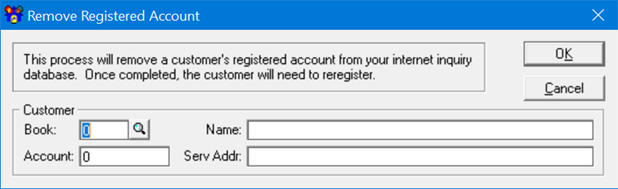CUBIC 21 Tips & Tricks
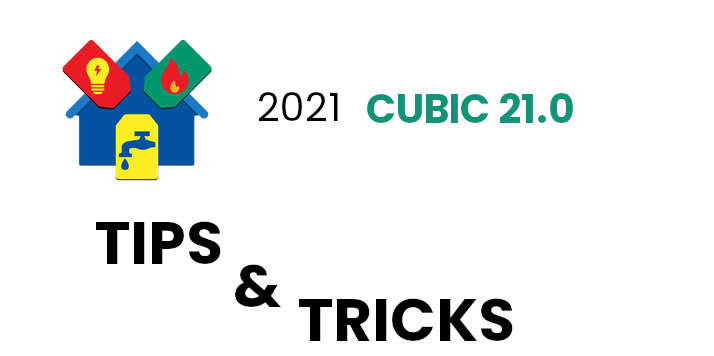
The FMS support team is here with tips & tricks on how to get the most out of your Utility Billing Software with CUBIC.
By Adam Best
Archived Service Status: In CUBIC 21.0 Release, users can make services archived on an account, no matter the customer status. Making a service archived is comparable to making the service inactive with a few exceptions. Archived services must have a zero balance. After the service is archived, that service can no longer be billed or have payments applied to the service.
Delinquent Notices: Users can suppress Due/Shut-off dates when printing delinquent notices in CUBIC 21.0 Release. In System Controls on the Preferences tab, there is an option to “Suppress the Due/Shut-off Date on Delinquent/Shut-off Notices.” Delinquent notices will no longer print the delinquent/shut-off date when this option is selected. The feature can be used by users that do not shut off services but would like a way to send a reminder bill to past due customers.
By Dean Eldridge
Purge Options: The Purge options (which include Posting File, Bill/Pay History, Invoice File, Usage File, Installments, & Notes) now includes Customer Status check boxes to select which customers to purge. These additional criteria options would be useful to purge specific activity types for non-active accounts while leaving activity for active accounts intact.
Adjustment Security Options: There are now options within the User Security settings to enable/disable the options to enter and update Adjustments. These settings are based on an individual’s user login. It can be accessed by going to FILE-UTILITIES-SECURITY and selecting Edit when highlighting the User Login. The screen will include 2 separate check boxes. These check boxes are ‘Allow Adjustment Entry’ and ‘Allow Adjustment Update’. This option would be beneficial if certain users are allowed to enter Adjustments but are not allowed to Update those Adjustments.
By Mike Emmerich
Rates Maintenance: The grids in Rates Maintenance and Rates Search have a new column “Metered Charge/Usage Factor”. This column lists the metered service Charge/Usage Factor (Ex. 1, 10, 100, 1000). This makes it easier to review rates that have usages multiplied by 10, 100 or 1000 without going into the rate code through View or Edit.
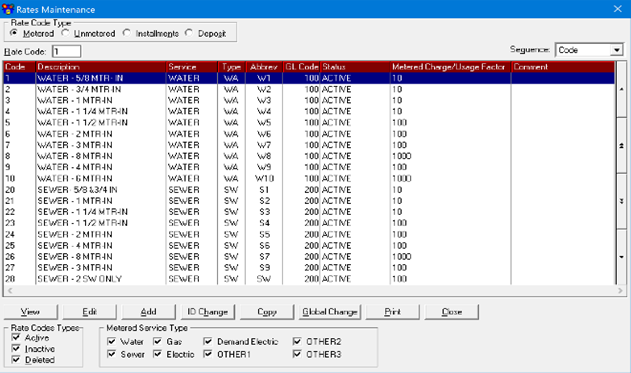
Rates Maintenance: With the CUBIC 21.0 Release, there is now a “Customers with this Rate” button on the bottom left corner of all the Rate Code screens. When this button is pressed, the program will generate a listing of all the customers in CUBIC that have the rate code. The grid contains the Customers Book, Account, Billing Name, Service Address, Service Sequence, Service Balance, Service Status, Units, Meter Size, Multiplier, Meter Number, and the Handheld Transponder number. There are View Customer and Edit Customer buttons along with Service Status: Active, Inactive, Deleted, Final and Archived options to be chosen. Then select the Refresh Customers button to search customers that fit those options. Beyond that, there are fields showing the Total Count and Total Balance that will show the number of customers that fit the criteria along with the Balance Owed for those customers selected.
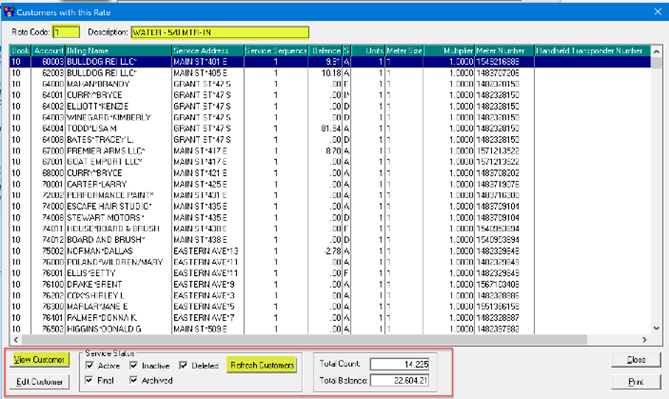
By John Milleck
Customer Exemption List: A Customer Exemption List is now available in the CUBIC 21.0 Release. Prior to this release, a Tax and Penalty Exempt List could be run to list customers with these specific exemptions. Replacing these two reports in the 21.0 Release with the Customer Exemption List gives the user the ability to run a listing based on all the customer exemptions available: Delinquent Notice, Shut-off Notice, Auto Apply Deposit, Auto Apply Interest, Customer Penalty, Customer Tax, Service Penalty, Service Tax, and Purge. The Customer Exemption List allows multiple options to filter the report such as Book/Account Range, Customer Status, Service Types, etc. For users that have the Data Dictionary Module, there is the option to send this report to Excel.
Budget Billing: For customers that utilize the budget billing feature, the CUBIC 21.0 Release shows the Budget Amount that printed on the bill in the Bill History screen. The screen was reconfigured to accommodate this change. The Budget Amount field now displays under the New Balance fields as the Reference field was moved to the top portion of the screen. Please note, customers that do not have budget billing for the specific bill they are viewing, the No Budget Amount field will be disabled.
By Nelson Strietmann
Write-off: When adding a Write-off in Receipts or Batch Receipts, a New Balance column has been added to the grid. This will show the new balance for the service when the Write-off amount is changed.
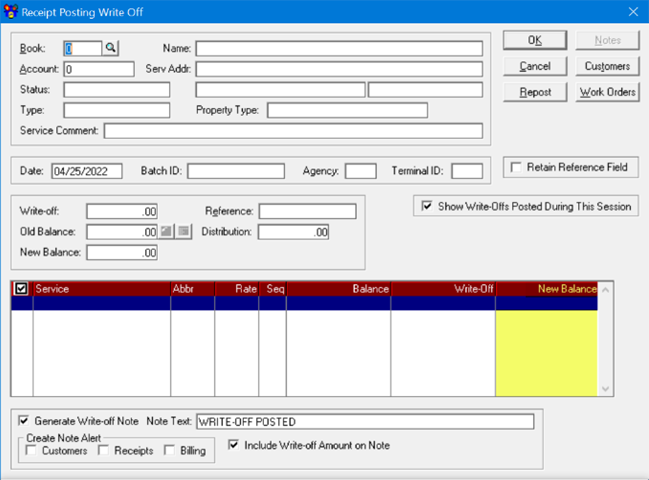
Internet Inquiry Remove Registered Account: There is a new Remove Registered Account menu item on the Internet Inquiry menu that is on the General menu. The Remove Registered Account will allow the CUBIC user to select a single customer to have their registered account removed from the CUBIC Internet Inquiry site. The CUBIC user must verify the customer is the correct customer to have their registered account removed by typing “YES” to continue processing the registered account removal. Once the CUBIC user has verified the customer is correct, the customer’s CUBIC Internet Inquiry registered account will be removed. The customer would then need to re-register on the CUBIC Internet Inquiry site.