Utility Billing Tips & Tricks for CUBIC 17
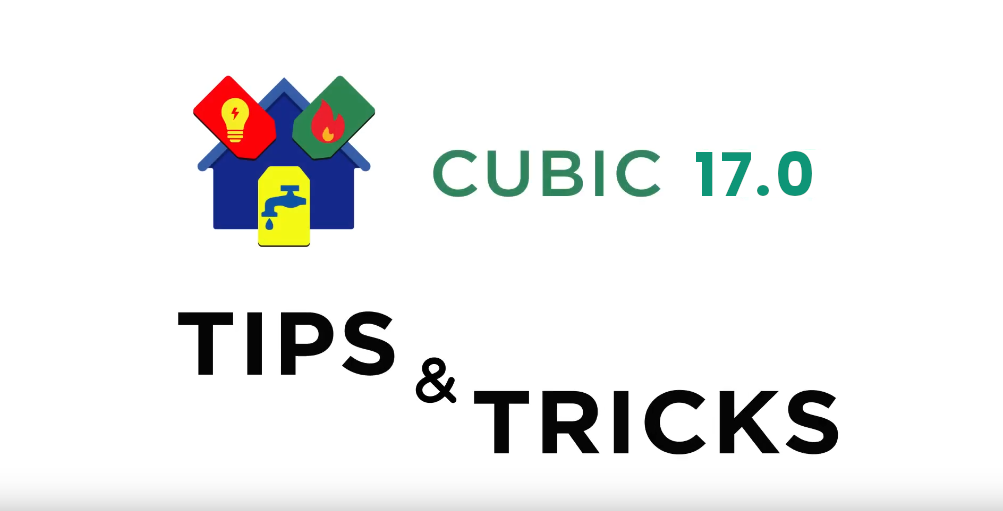
Our support team is back with more ways to help you get the most out of CUBIC. Watch this video or read through the post to learn more!
By Adam Best
Miscellaneous Billing: In CUBIC 17.0, several changes have been made to the basic Miscellaneous Billing screen. Retain Comments and Retain Reference fields have been added directly to this screen to be checked as needed. For example, the Retain Comments field can be used to show credit card fees. The Retain Reference field can be useful when the same reference note is needed for a batch of miscellaneous bills. At the bottom of the screen, Show Bills Entered During This Session check box allows the user to easily keep track of bills that have been entered. When this option is selected, a window will appear displaying the miscellaneous bills entered during this session.
Backflow Devices: A new option is available on the Installed Backflow Devices screen named ID Change that allows the user to change the ID number on an installed backflow device. This ID Change button will allow users to change the Company Serial number. When the ID change is done, CUBIC will update the customer’s backflow device information with the new Company Serial Number. This will allow the user to more easily keep the ID numbers up to date in the system.
Customer Copy Screen: Some options on the Customer Copy screen have moved. The Unmetered Last Bill Date, Unmetered Serial Number, Last Due Date and Usage History Check boxes have been moved from the Customer Information box to the Service Information box. Customers that don’t have Meter Maintenance will have the Meter Information box available. The Meter Information box allows the user to copy, move or leave the following data: Meter number, serial number, meter install date, meter last maintenance date and handheld ID. For those customers that use transponder numbers and don’t have Transponder Maintenance enabled, the option will be to copy, move or delete the following information: Handheld Transponder, Transponder Install Date and Transponder Last Maintenance Date.
By Dean Eldridge
Work Order Maintenance: With the release of CUBIC 17.0, a new option was added to allow a Move In Read Date and Move In Reading to be entered upon completion of a Move In Work Order. When this option is used, the information entered on the Work Order will automatically update the service information for the customer. The user will no longer need to enter this information separately for the customer as the Work Order will have already taken care of it. To best utilize this option, a checkbox is located on the Work Order tab within System Controls to enable a warning message to display if the user forgets to enter reading information on completed Move In Work Orders.
BUCS Interface Deposit Report: A new report is now available for users who interface deposits to the BUCS Accounting System. This new option will allow a report to be generated showing each transaction included in a deposit total. This would be useful if an unidentified deposit from CUBIC displays in BUCS. To access this option, go to General-Interface to BUCS-Deposit Number Report. The user will be able to select ranges to include: Checking Account, Deposit Number, and Interface Date. After entering the appropriate ranges, a report will print grouping all transactions included for each deposit. The report will display the posting date, the customer book and account number, along with the type of transaction (Payment, Reversal, NSF). The report will also show the Service, Rate Code, and amount for each transaction. The Interface Control number will also be displayed if the user needs to cross reference to the Interface Reports as well. This information will allow the user to better identify the detail of deposits interfaced from CUBIC to BUCS.
Monthly Billing Report: The Monthly Billing Report, located on the Billing menu, now includes customer and transaction counts on the report. These additional totals would be useful to see the total number of customers billed during the month as well as the total number of transactions that occurred. The customer count would be distinct customers, meaning if the same customer had multiple transactions during the month, the account would only be counted once in the Customers total. The number of transactions would include the total number of transactions. For example, if an individual customer was billed twice during the month, the Customers column would include them once while the Transactions column would include them twice. These additional report options would be useful to easily view the number of customers that were billed each month.
By Mike Emmerich
Billing Edit List: A “Rate Code Range” option has been added to the Billing Edit List. This gives the user the option to choose Metered, Unmetered, and/or Installment rates as well as a Rate Code Range. This would be helpful if you know all your Metered Water Rates are in a Range of 100 to 199, so you could check Metered, From: 100 To: 199 to get an Edit List of your Metered Water Customers that were Billed.
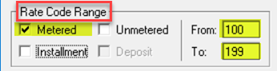
Customer Maintenance: An “ACH Maximum” field has been added to the Automatic Payment tab in Customer Maintenance. The ACH Maximum is the maximum withdrawal amount that can be pulled from the customer’s bank account for an ACH payment. (This means that if the customer signs up for ACH and has you put in a Maximum ACH Amount of $100 and the Bill is $125, CUBIC will do an ACH Transaction for $100, leaving a $25 Balance on the Customer’s Account). The Customer’s ACH Maximum has been added to the Customer List and Customer ACH List.
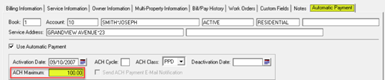
Bill Print: The Bill Print programs have been changed so that if a customer is set-up to use Automatic Payments and the Amount Due on the bill is more than the customer’s ACH Maximum, a “comment line” on the bill will be populated with “ACH Maximum XXXX.XX where the XXXX.XX will be the ACH Maximum that is defined for the customer.
(Example Comment Line on Bill of $100 ACH Maximum would show: ACH MAXIMUM 100.00)
By John Milleck
Preferences: Under the Customer Maintenance preference options screen, the user may now select “Suppress Non-active Services With No Balance.” Selecting this preference will suppress non-active services with no balance from displaying on the customer's Services Information screen. When this default is selected a clearer view of the customer's information is provided.
Handheld Billing: In the CUBIC 17.0 Release, the user has the ability to enable a new option to “Prompt User for file to Upload”. This option is located in the System Controls under the Controls tab. When checked, it gives the user the ability to select the handheld file to upload each time an import is processed. The field on the upload screen will default to the \CUBIC\DATA\Handheld.imp file unless the user has an alternate name and/or alternate path entered in the System Controls.
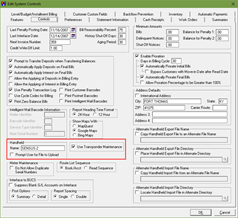
Payments: On the Receipt Posting screens along with Batch and Simple Batch Payments. There are buttons next to the Old Balance field to display the customer’s balance aging and delinquent amount. The Show Balance Aging displays the customer’s aging based on the aging period set-up in the System Controls - Controls tab. A graph is displayed and can be printed based on the aging values. The user can change the graph view based on types of graphs and values selected. The Show Delinquent Amount will display amounts that are currently delinquent by default. This amount can be recalculated by changing the current date, days past due, type of balance, and minimum amount.
