Get more out of CHIPS 22 with these tips & tricks
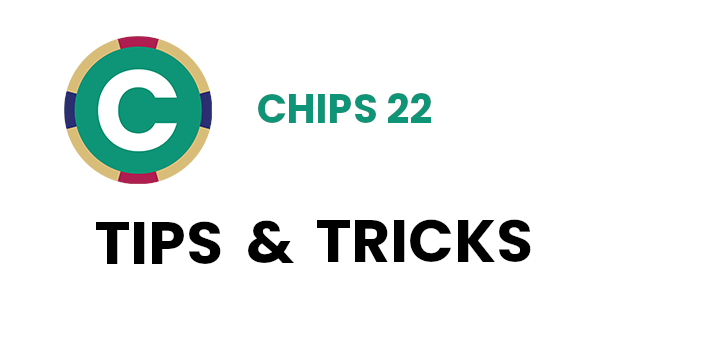
The support staff is back with more tips & tricks to help you get more out of your Municipal Payroll software.
By Adam Best
Employee Advanced Search: CHIPS 22 has the option to send the advanced search results to Excel. To be able to send the advanced search results to Excel the user must have Data Dictionary and Excel installed on their computer. Go to Employee Maintenance, and on the sequence drop-down, select advanced search. Then the search results can be sent to Excel by clicking the Excel button.
CHIPS W2: Ever delete an employee and then not be able to print their W2 information? In CHIPS 22, this is no longer an issue. CHIPS deletion process inspects CHIPS prior year data. Therefore, any employees with prior year data will not be able to be deleted. This will prevent employees from not having their W2s printed before they are deleted from the system.
By Dean Eldridge
Alternate Locations for Retirement Files: For users with one of the Retirement Interface modules, there is now an option to set an alternate location for the creation of the Retirement file. By default, these files are created in the CHIPS-DATA folder. With this new option, a different location can be specified for these Retirement files to be created. For example, a folder could be setup in the CHIPS folder called Retirement. Then, in the System Controls this folder can be assigned for these Retirement files to be created to allow easier locating when uploading to the state. To utilize this option, go to the Preferences tab of the System Controls (General-System Controls-Edit). The option to select this location is a button on the bottom right-hand side labeled Alternate Path Information. Click on this button to enable the option and to select the alternate location.
Payroll Error List: When calculating payroll, a Payroll Error List currently prints displaying any employee that has a higher or lower gross pay or net pay for the payroll being processed. With the CHIPS 2022 update, two additional fields are now included on this report. The new fields now being included on the report are the Previous Gross Pay and Previous Net Pay. Prior to this, the report displayed the Current Gross Pay and Current Net Pay as well as the high/low flags. These additional fields will allow the user to see the amounts being compared to in determining the high/low.
By Mike Emmerich
Consolidated Payroll Register: New “Earnings by Description” and “Deductions by Description” summary totals have been added to the end of the Consolidated Payroll Register. These new summaries are grouped by the Check Description of the Deductions and Earnings. It includes the Employee and Employer Amounts along with the totals for each description.
W2 Form Print: When printing the W2 forms from within CHIPS, there is now the ability to protect the Social Security Numbers on the forms. When printing the 2-Part form, there are options to “Protect Social Security Number on All Copies” and “Protect Social Security Number After 1st Copy”. The second option is for users who print Copy-A, the red form, that gets sent to the IRS. This copy of the form still needs to have the entire SSN printed on the form. The forms that get sent to the Employees are not required to have the entire SSN visible and the Protect options will hide everything but the last 4 digits. When printing the 4-Part form, you will see just the “Protect Social Security Number” option. The 4-part forms do not print the Copy-A form, so we can protect the SSN on all the forms.
By John Milleck
User Defined Pay Types: In CHIPS 22 Release, there is now the option to view and print a list of employees who have a specific user defined pay type. In the User Defined Pay Types Maintenance screen, if you edit or view an existing User Defined Pay Type, select the option Employees with this Pay Type. Only employees that have this specific user defined pay type will appear in the grid. From here, the user can view or edit the employee selected in the grid. There is an option to print the employee listing displayed in the grid. The user can filter the employees listed in the grid by using the options at the bottom. Select what employee status, type, department range, and employee class you wish to display. The total count of employees on the list will display at the bottom of the screen.
Global Changes: The CHIPS 22 Release allows you select a new option “Return to this Options Screen After the Changes Finish Processing”. This gives the user the ability to return to the Options screen saving all completed fields to use for the next change. Previously, the global change would exit after processing and the user would have to start over for the next global change. This new option will help process global changes more efficiently. For example, if multiple deductions need to be changed, all options filled out are saved and returned to make changes for the next deduction. When this option is selected, if logs need to be printed, they will be printed prior to the user being returned to the option screen.
By Nelson Strietmann
Withholding Invoice Archive: This is located on the Utilities sub-menu under File. This will allow the user to view the details of the previously created withholding invoices via the archive. Only withholding invoices created in CHIPS 22 or later will be available to view in the Withholding Invoice Archive.
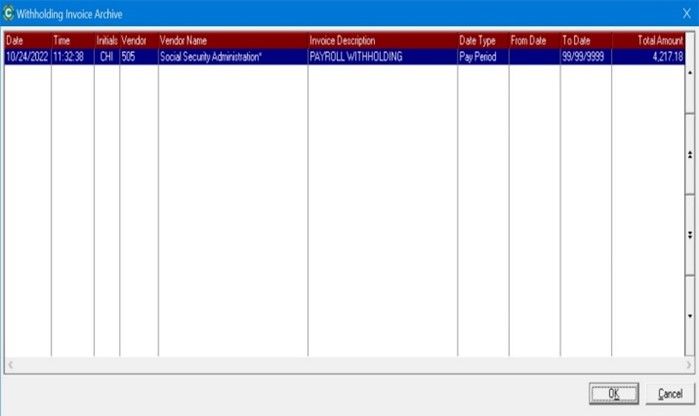
Gender Maintenance: A new Gender Maintenance program has been added to the system. It is located under Employee Maintenance on the Employee Edit screen. User defined genders are stored in Genders Maintenance to assign to employees and dependents. The user can enter a valid gender or leave it blank. There is also the ability to search for a gender to use. The file is created during the CHIPS 22 conversion and defaults to having both MALE and FEMALE in the file. A gender can be added on the fly by using the F7 key when in the gender field. The gender field is 20 characters long.
