CHIPS Payroll Tips & Tricks
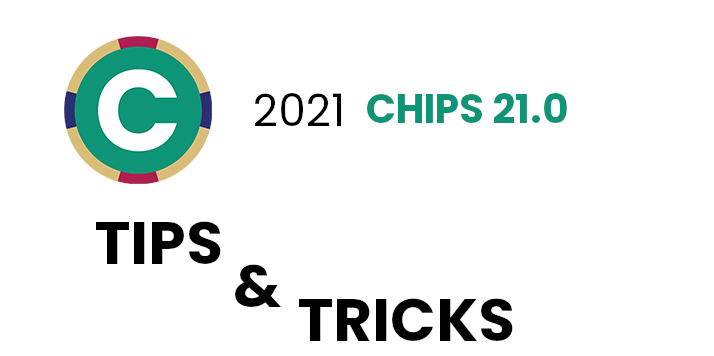
The FMS support team is here with tips & tricks on how to get the most out of your municipal software with CHIPS. Check out the video below or read through article!
By Adam Best
User-Defined Pay Type: Under General – User Defined Pay types, CHIPS 21.0 has an ID Change button. The ID Change button would be helpful to change an ID of a user-defined pay type previously put in the system. An example would be if a previously set up user-defined pay type was Shift 3 and the user needed changed to say Night Pay. The user can click on Shift 3, click ID Change, and change the New Pay Type to Night Pay.
CHIPS Distribution to G/L Report: In BUCS, we can use the @ character to wildcard fields. CHIPS 21.0 allows the wildcard characters in the Distribution to G/L report. Wildcarding characters are helpful if, for example, you want to see all the asset accounts used in a particular payroll. Let’s say your asset accounts all end with 000.001.000. The Distribution to G/L report would allow a user to put in @@@.000.001.000. The resulting report would print out all of the asset accounts during that particular payroll.

By Dean Eldridge
Employee Rehire Date: On the General screen within Employee Maintenance, there is now an optional Rehire Date field. This would be used when an employee who had left the organization returns. The hire date would maintain the original Hire Date while this new Rehire Date field would be used to track the new hire date for when the employee rejoined the organization.
Worker’s Comp Report: The Worker’s Comp report now includes count totals for employees included on the report. Previously, this report only included the dollar amounts. Including the totals would benefit the user when needing to report how many employees are included along with their wage base. Each Worker’s Comp classification will include totals as well as grand totals.

By Mike Emmerich
Accrual Tables: The Maximum Hours have been moved from one overall field for the Personal, Sick and Vacation accrual tables to being assigned to each range in the table. This will allow for different maximums for each range.
SOC Code Maintenance: A new “SOC Code Maintenance” item has been added to CHIPS located on the General Menu. The new Maintenance Program allows for the entry of the SOC Code and Title fields. With the addition of this program, there is now the ability to search for the SOC Code in Employee Maintenance and validation that the entered SOC Code is actually valid. On the Employee screen, the SOC Title field is now shown. Note: The codes are available on the U.S. Bureau of Labor Statistics definition document. Search for: “U.S. Bureau of Labor Statistics Job Codes.

By John Milleck
Global Changes: When performing any of the Global Changes in CHIPS 21.0, the user can preview the results of those changes prior to processing. The new Preview option allows the user to see the changes prior to processing and updating the information. Employee information such as Employee Number, Name, and Department is displayed along with the before change and after change value. There is a Print option on the Preview screen so the user can print a report of all the changes displayed on the screen. The user can process the changes from the Preview screen. If for any reason the user is unsatisfied with the change results, the cancel button will stop the changes from occurring and return the user back to the Global Change options screen.
Reports: The Social Security number can now be suppressed entirely from all reports that print Employee Social Security numbers. The Report Options screens now have a check box “Suppress Social Security Number” located under the existing “Protect Social Security Number” check box. Preferences for these reports can be set to check this option by default. There is a new option to “Always Suppress Social Security Numbers on Reports” in the Security options for each user. When this option is selected for a user, the Reports Options screens with the new check box to “Suppress Social Security Number” will be automatically checked and disabled so the user will not be able to uncheck the box. When the “Suppress Social Security Number” option is selected in the Report Options screen, the Social Security number fields will be blank, and the headings will be suppressed from the report.
