CHIPS 21 Municipal Software Release
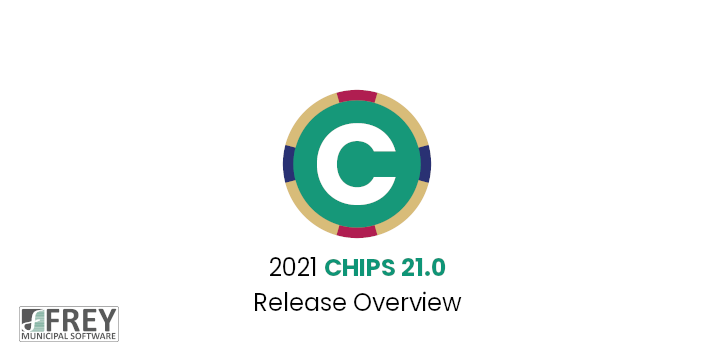
The new CHIPS release is out! Watch the video or read the release notes below to learn more.
The CHIPS v21.0 Release is loaded with new features, improvements, and refinements. These changes have come from the Annual Survey, technology advances and requests submitted throughout the year. Our goal in updating CHIPS is to keep the product technically state-of-the-art, more efficient, and more pleasing to use. Below are highlights of the major changes and new features found in CHIPS v21.0.
1. Employee Maintenance. There have been multiple changes to Employee Maintenance, they are as follows:
- When editing an Employee and leaving the Annual Salary, Payroll Salary, or the Regular Rate field of an employee, if any pay rates for the employee have changed, a screen will now display indicating that the pay has changed, and it will show the re-calculated amounts for each pay type. Any re-calculated pay rates that have changed will now show in red. On this screen the user can choose to change all the pay rates to the re-calculated amounts, to not change the amounts or to cancel back to the pay rate field. Since we are now prompting the user to change to change the rates here, they will no longer auto re-calculate any of the pay rates when the pay rate field is entered.
- There is now the ability to enter a Rehire Date for an employee.
- Changes have been made to the Overtime and Special Pay field to allow the pay rate to be 0 if the Pay Factor in System Controls is set to 0.
2. Global Changes. When performing any of the Global Changes (Holiday, Sick, Personal or Vacation hours due, Employer’s Retirement Percentage, Employees Pay Rate, Deduction/Earnings and Add Deduction/Earning), there is now the ability to preview the changes before updating. When the new Preview button is pressed, a screen will display with a grid listing all the employees that will be changed, and it will show what the changes will be. There is also the ability to print a report of all the items in the grid. If the preview window is cancelled, it will go back to the options screen. The changes can also be updated from this screen.
3. User Defined Pay Types: There is now the ability to do an ID Change on a User Defined Pay Type. If there are any Employee’s that have the pay type that also have a current Time Payroll or Manual Payroll, the pay type will not be changed.
4. Reports. Changes have been made to all the reports that print an employee’s Social Security Number to now have the ability to Suppress the number on the report. There is a new “Suppress Social Security Number” check box under the existing “Protect Social Security Number” check box. When this new option is selected, the Social Security Number fields will be blank, and the headings will also be suppressed from the report. In Security, A new “Always Suppress Social Security Numbers on Reports” option has been added to Users. When this box is checked, any reports that have the option to suppress the social security numbers will automatically have the box checked and the user will not be able to uncheck the box. This works like the existing “Always Protect Social Security Number on Reports” feature. Only one of these two check boxes can be checked at a time.
5. G/L Distribution Report. There is now the ability to use Wildcards (@) in the account number range. This works like the wildcarding in BUCS works.
6. Worker’s Comp Report. A new Employee Count column has been added to the report. This is a counter of employees that were used to get the worker’s comp amount on the report.
7. Accrual Tables. The Maximum Hours have been moved from one overall field for the Personal, Sick and Vacation accrual tables to now be assigned to each line item for the table. This allows for different maximums for each range. During the 21.0 conversion, the current maximum will be moved to each line item.
8. Check Reconciliation. There have been a couple of changes to Check Reconciliation, they are as follows:
- The Send to BUCS feature will now send the Direct Deposit Amount to BUCS, previously only the check amount was sent to BUCS.
- The Verify Checks to Send to BUCS screen now has a column in the grid that shows the Direct Deposit amounts along with the Check Amounts. At the bottom of the window, there are now fields for both Checks and Direct Deposits for Total Outstanding, Cleared and Voided amounts.
- The Check reconciliation window size has been increased to now show 25 rows of information, up from 13 in previous versions.
9. SOC Code Maintenance. A new SOC Code Maintenance item has been added to the system. This new program is located off the General menu below the Note Types option. This new maintenance program allows for the entry of the SOC Code and Title fields. With the addition of the maintenance program, there is now the ability to search for the SOC Code in Employee Maintenance and validation that the entered SOC Code is valid. On the Employee screen, the SOC Title field is now shown. During the version 21 Conversion, the SOC Code file will get generated from SOC Codes currently entered in Employee Maintenance. During this process, the program will automatically fill in the SOC title field based off the 2018 U.S. Bureau of Labor Statistics definition document.
We at FMS would like to thank everyone who responded to the CHIPS survey and the beta testing of the product. The ideas and suggestions that we receive from our users is the driving force behind the changes that are implemented into CHIPS.
