Municipal Software CHIPS Tips & Tricks
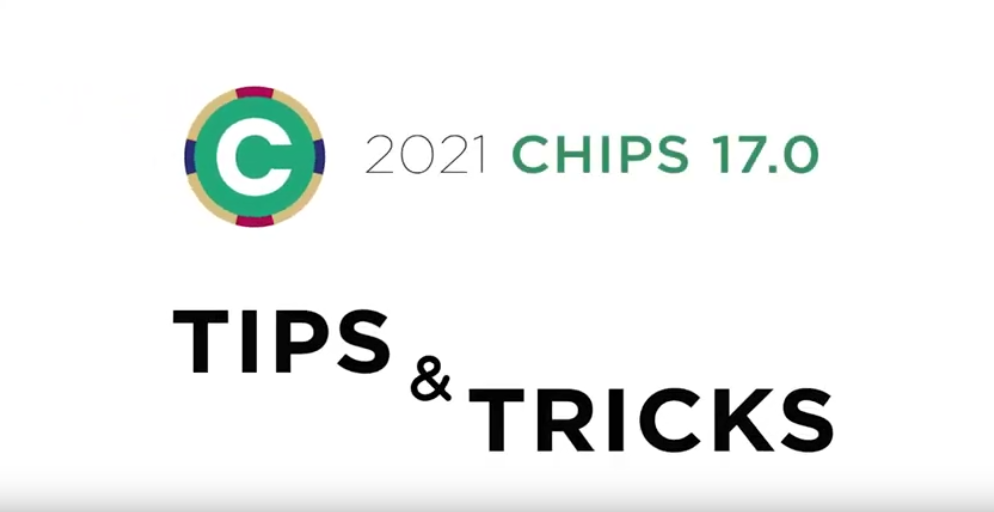
Our support team is back with more ways to help you get the most out of CHIPS. Watch this video or read through the post to learn more!
By Adam Best
Bulk Withholding Invoices: There are two different range options on the Bulk Withholding Invoice Options screen in the CHIPS 17.0 Release. The new options are Deduction Code and Tax Code ranges. Both options will allow the user to select either the Deduction Code Range or the Tax Code Range along with a to/from range. A combination of both can even be used to get more specific results.
Time Payroll: The CHIPS 17.0 Release has a new feature: Exclude Additional Taxes. The option is accessed from the Time Payroll screen. On the Edit Payroll Record screen, the user can check the Exclude Additional Taxes. By checking this box, CHIPS will not allow additional tax amounts or percentages to be taken out during this payroll. This option would be most useful for a special pay such as events pay, a special operation pay or something where additional taxes should not be taken out.
Tax Codes and Tables: During the CHIPS 17 conversion, there are some changes to taxes. Taxes can now have the default check description for Federal, State, City, County, Local and School. The new check descriptions will print on employees’ checks and allow taxes to be better categorized in the CHIPS system.
By Dean Eldridge
Employee Worker’s Comp Default: There is now an option in the System Controls to set a default Worker’s Comp Classification Code. To set this default, go to General-System Controls-Edit. From the Controls Tab, this default is located toward the bottom of the screen on the right hand side within the Employee Preferences section. By selecting a default, anytime a new employee is added to CHIPS, this Worker’s Comp Class Code will be used as the default. An alternate code can be used if needed. This would be a time saver when adding employees as a user would no longer need to select this code.
Employee Deduction/Earning Report: This report, which is accessible by going to the Employees-Reports-Employee Deduction/Earnings menu, is used to print a list of deductions for a given employee range. This report now offers selections based on the option for Deduction Frequency and which codes to include on the report. These frequencies include: Daily, Weekly, Bi-Weekly, Semi-Monthly, Monthly, Quarterly, Semi-Annually, and Annually. This option would allow for a user to easily see all deductions with a specific frequency. For example, if a user wanted to see all codes setup with a frequency for Monthly, this report would easily show the employees that are on that particular frequency.
G/L Account Search: When searching for G/L Accounts, the search option has been changed so the “Inactive” checkbox is now unchecked by default. This search option is used when distributing an employee payroll, selecting payroll expense accounts when adding a new employee, selecting accounts for use on deduction/earning codes, and defining department codes. This will help in preventing a user from accidentally assigning an inactive account within the CHIPS system.
By Mike Emmerich
Check/Direct Deposit Watermark: If you print a Watermark on your Check Stubs or Direct Deposit Stubs, you are now able to center the watermark image. To do this, click on General – System Controls – Edit – click on Direct Deposit tab. At the bottom left hand corner you will see Print Watermark Image on Direct Deposit Stub, followed by the new option of “Center Watermark on Page”. Just check that box to turn it on. The “Center Watermark on Page” option is also available for your check stubs. This is located under the Preferences tab in the center, right side of that screen.
Employee Maintenance: A “Payroll Taxes” tab has been added, next to Payroll tab. The FICA Exempt, 2020 or Later W-4, Use Multiple Jobs Federal Tax Table, W-4 Dependent Total, W-4 Other Income, W-4 Deductions along with all Tax Information, such as FWT, SWT, OST and CWT Exempt fields along with added Percentages or Amounts have been removed from the Payroll tab and moved to the new Payroll Taxes tab. This change should make it easier for the user to review the information regarding the various options for taxes allowing for easy review along with cleaning up the payroll tab.
Withholding Invoices Report: The Withholding Invoices Report in CHIPS 16.0 had one range to use for both the Deduction Codes and Tax Codes. The updated Chips 17 Release separates them, so there is a separate Deduction Codes Range with its own From/To Range. This now allows you to Search for the Deduction Codes from the Deduction Table.
The Deduction Table has Sort Sequences for Code, Description, and Check Description.
The Tax Code Range is now separate with a From/To Range that allows you to Search the Tax Tables. The Tax Code tables offer Sort Sequence of Code, Description and Type.
By John Milleck
Taxes: New taxes for County, Local, and School have been added to the CHIPS 17 Release. These new taxes are setup in the Tax Codes and Tables. Existing Departments will need to be modified to handle the new County, Local, and School tax codes. Modifications were also made to applicable deduction/earning codes to handle the new taxes. Reports have been added in the system for these new taxes to detail the Total Tax and Tax Gross paid for each employee. The user can require county, local, and school tax codes for employees by selecting the checkboxes in the System Controls. Modifications have been made to the existing taxes names. Instead of being abbreviated, the tax names are fully spelled out. Modifications have been made throughout the system for these changes and additions to taxes, including reports, employee maintenance, and W-2 programs.
Covid-19 Changes: User Defined Pay Types now include Covid-19 information options. A checkbox is used to indicate that the pay type is used for Covid-19 pay and a box for the W-2 Box 14 Description. If an employee was paid using a user defined pay type flagged as Covid-19 Pay, when the W-2 is printed, Box 14 will print the description along with the total payment amount for the pay type. If the employee has multiple pay types, multiple pages of the W-2 form will print.
Employee Reports: All of the Employee Reports options screens now have the ability to “Return to this Options Screen After the Report Finishes Processing”. This gives the user the ability to fill out the Options screen for a report, preview and/or print the report, and then return to the Print Options screen after the report finishes processing. The options are also saved so they may be used to modify a new report.
