BUCS Fund Accounting Tips & Tricks
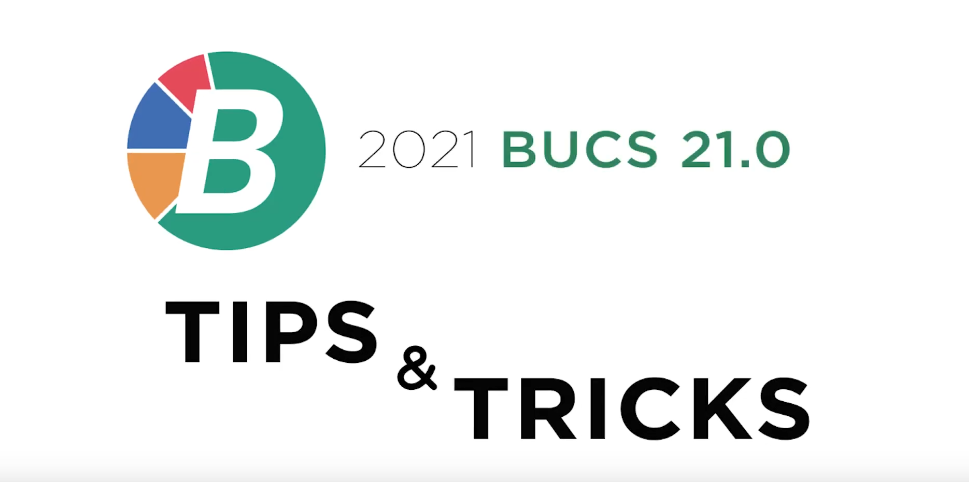
Our support team is back with more ways to help you get the most out of BUCS. Watch this video or read through the post to learn more!
By Adam Best
Encumbrance Maintenance: For customers with Requisition Control and Encumbrances, BUCS 21.0 has an option that allows encumbrances to be reduced. This option is only available when set up in BUCS security. The login must have the Enable “Reduce” Button in Encumbrance Maintenance selected. Once selected, the Reduce button is available for that login in Encumbrance Maintenance. An encumbrance can only be reduced by the amount currently remaining on that encumbrance. The user would also have the option to delete or edit Encumbrance line items. This option is useful for a customer with Requisition Controls and wishes to reduce the encumbrance on a user level.
Paid Invoice Change Image: This change will allow a user to assign the same image to multiple paid invoices. To get to this menu item, go to Payables – Paid Invoices – Change Image. The user can select from similar options as the Paid Invoices View and Report. Once the user selects the options, press the OK button. The next screen will allow the user to press Select an Image or press Scan Image provided a scanner is set up on that computer. Select the paid invoices from a grid option that will appear.
Expense Report: When Exclude Account with No YTD Encumbrance Balance is selected on an expense report, this option will exclude all accounts that have a zero balance in the year-to-date encumbrance field. This would be helpful to reduce the size of Expense Encumbrance reports by not including pages of accounts with a zero year-to-date balance. Exclude Account with No YTD Encumbrance Balance is also available on a future period report as well as on Report Scheduler.
By Dean Eldridge
Budget Planning Budget Amendment: When entering Budget Amendments/Transfers, a selection screen is now available for selections of Account Type and Account Number Range. Once these selections are entered, only those accounts would be displayed for the budget changes to be entered. The account range fields also accept wildcards. The wildcard is denoted by using the “@” character. With this option, only displaying the necessary accounts would easily be accomplished. For example, the account structure used by the entity is a 3 digit fund, followed by a 4 digit account, ending with a 3 digit department (101.4100.010). If Budget Amendments/Transfers are necessary on accounts specifically in department 010, the following could be entered in both the From and To ranges: @@@.@@@@.010. This would result in only accounts in department 010 for any Fund/Account to be displayed. This option can be accessed by users with the Budget Planning module by going to General Ledger - Budget Planning - Budget Amendment.
Vendor Bulk Inactivation: The Bulk Inactivation option, which is available from the primary Vendor selection screen, now offers a date field to determine which Vendors to display for inactivation. Previously, a field to enter the number of days was available. This would require the user to enter the number of days without activity to determine which vendors to list. Any vendor that matched this criteria would be listed to be potentially marked as Inactive. With the new option, a date field is now utilized instead. The user now enters a date, displaying only vendors that haven’t had any activity since that entered date. This will make the option easier to use by selecting a date versus counting days since the last activity.
1099 Print: Some printers physically begin printing one line lower than other printers. With reports, this is barely noticeable causing no problems. However, when printing on a pre-printed 1099 form, this will cause the lines to print too low on the form. To address this, an option has been added to the System Controls to move the printing up one line when printing 1099’s. This option can be accessed by going to General Ledger-System Controls-Edit. From the A/P tab, select the 1099 Information button on the bottom of this screen. Once on the 1099 Information screen, a check box at the bottom of this screen can be selected to move the 1099 printing up one line. This will allow for the adjustment when printing 1099s when the printer begins printing a line lower than it should on the form itself.
By Mike Emmerich
Journal Entry: When entering the TTPP Code, you can now enter a “1” for Debit and “2” for Credit. This works the same as entering a “D” or a “C” since the system takes the entered code and translates it to the correct TTPP code. This change will allow you to keep your fingers on the numeric keypad.
Fund Report: A new “Suppress MTD/YTD Change Column On Report” option has been added to the Fund Report and Future Fund Report. This option was also added to the Report Scheduler and can also be used in Preferences. We added this option as the last column was being confused with Ending Balances for some when reviewing the Fund Report. It should help to eliminate any confusion.
Graphical Analysis – Fund Account Analysis: With BUCS 21.0, you can exclude specific funds from the Fund Account Analysis, such as Bond or Grant Funds. To exclude a Fund, go to General Ledger – Fund Control. Highlight the Fund, click on Edit and check the “Exclude Fund from Fund Accounts Analysis” box located on the bottom right of the Edit Fund screen.
By John Milleck
Default Descriptions: A Default Description can be set up for each vendor in Vendor Maintenance. This description will load for that specific vendor when adding an Encumbrance, Standard Encumbrance, Invoice, or Standard Invoice. The Default Description is more for vendors who have very similar activity with each transaction. Please note that the Default Description can be overwritten when posting a new transaction that is not related to the default text.
Account Favorites: Account Favorites can now be assigned to Vendors. These favorites can be used in invoice and encumbrance processing. To add Account Favorites in Vendors Maintenance, go to the Remit Addresses/Account Favorites tab. An unlimited number of Account Favorites can be assigned to a Vendor. Account Favorites assigned to a Vendor can be viewed and searched on the General tab inside Vendor Maintenance by selecting the blue star next to the default account. The Blue Star button is used in Invoice Processing, Standard Invoices, Encumbrance Processing, and Standard Encumbrances. When performing these types of transactions, the user can select the blue star to search and load the Vendor’s Account Favorites to post. A Vendor Favorites Report can be used to display the accounts assigned to each vendor.
Check Reconciliation: There is now the ability to not have the Cleared Date default to the current date when entering Check Reconciliation. The new option “Default Cleared Date” checkbox can be unchecked to have the Cleared Date in Check Reconciliation be blank. This will then force the user to key in a specific date. Unchecking this option will be for users who are always changing the Cleared Date when entering the Check Reconciliation screen.
