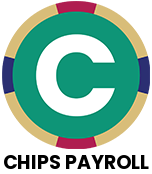CHIPS 23 Payroll Municipal Software Release
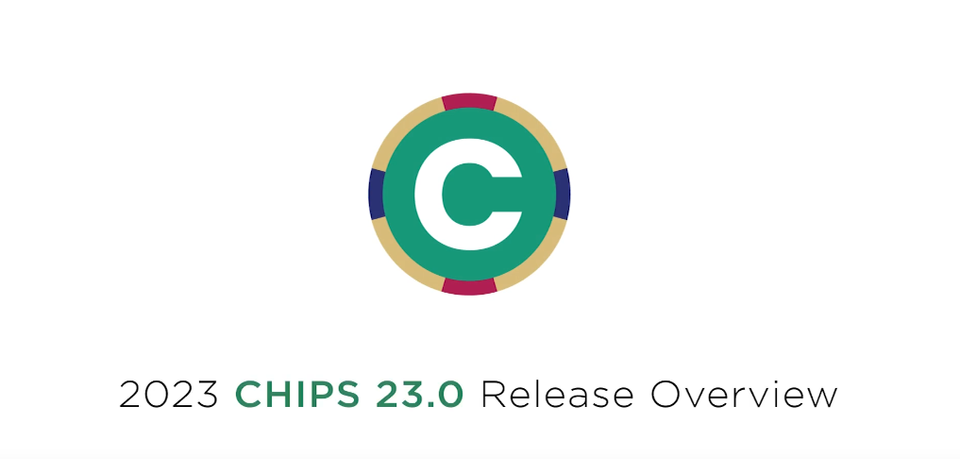
It’s official, the latest release of the CHIPS 23 Payroll Municipal Software was distributed to clients in mid-December 2023. After the usual process of compiling client survey results and internal input from talking with clients throughout the preceding year, many excellent improvements and additional features have been added to this latest edition.
Watch the release video below for more information 👇
The CHIPS 23 Release is loaded with new features, improvements, and refinements. These changes have come from the Annual Survey, technological advances and requests submitted throughout the year. Our goal in updating CHIPS is to keep the product technically state-of-the-art, more efficient, and more pleasing to use. Below are highlights of the major changes and new features found in CHIPS 23.
1. Employee Maintenance. There have been multiple changes to Employee Maintenance, they are as follows:
- A Check Status tab has been added in Employee Maintenance. The Check Status tab contains a grid listing all the employee’s checks/direct deposits and their current check reconciliation status: Outstanding, Cleared, or Voided. This allows the user to easily see at the Employee level any checks that have not been marked as Cleared.
- A Notes Report button has been added to the Notes tab in Employee Maintenance. When the Notes Report button is pressed, the user will be taken to the Notes Report which will be defaulted to run for just the employee that was being accessed and for the Date range, Follow-Up Date range, Author range, and Type range that were being used to populate the notes grid.
- An Off Time Report button has been added to the Off Time tab in Employee Maintenance. When the Off Time Report button is pressed, the user will be taken to the Off Time Report which will be defaulted to be run for just the employee that was being accessed and for the Report Year range and Accrual Date range that were being used to populate the off time grid.
- The Access Web Services button in Employee Maintenance has been changed to a Web Services button that when pressed now has a drop menu with options of Access Web Services, Require Password Reset, and Remove Registered Account. When the Access Web Services menu option is selected, the user will be taken directly to the employee’s CHIPS Web Services page just like pressing the old Access Web Services button did. When the Require Password Reset menu option is selected, the user will be able to force the employee to reset their registered CHIPS Web Services account’s password the next time they log in. When the Remove Registered Account menu option is selected, the user will be able to remove the employee’s registered CHIPS Web Services account and the employee will then need to create a new registered account on the CHIPS Web Services site.
- When viewing the Employee Change History, the screen has been made larger so that 3 additional grid lines could be added to the before and after deduction change grids.
2. Notes. There is now the ability to Pin a note on the Employee Notes screen. These Pinned notes stay at the top of the notes grid regardless of the note date. There is a new “Pin to Top” checkbox on the note detail screen. When this box is checked, the note will show at the top of the notes grid in Employee Maintenance, Time Payroll Processing, and Manual Payroll. If there are multiple notes for the employee with the Pin to Top box checked, the most recently checked note will show at the top. The pinning is not shown in Follow-up Alerts or Notes Report. A bitmap of a pin will show in the Note grid column indicating that it is pinned to the top.
3. User Defined Pay Types. There is now the ability to have a User Defined Pay Type with a flat dollar amount. To accommodate this change, there is a new Pay Rate Defaults area that has the options for No Default Rate, Regular Rate Pay Factor and Default Pay Rate. When the No Default Rate is selected, no rate will be calculated when the pay rate is entered for the Employee. When the Regular Rate Pay Factor is selected, it will multiply the entered factor against the regular pay rate to calculate the employee pay rate. When the Default Pay Rate is selected, it will move the entered rate into the pay rate for the employee.
4. Synchronize Pay Rate Defaults. A new Synchronize Pay Rate Defaults program has been added to the Employee Global Changes menu. This program allows the user to synchronize Pay Types that have a Pay Rate Default setup as a Regular Rate Pay Factor or Default Pay Rate. It also has options for the Overtime and Special pay types if they have a pay factor setup in System Controls. On the options screen, there are multiple ranges to determine which employees to change along with a grid that lists all the available Pay Types that can be synchronized. There are check boxes to select the items in the grid, along with Select All and Select None options. When the Process button is pressed, the program will read through all the employees in the range and check to see if they have any of the selected Pay Types. If they do, the program will either re-calculate the hourly rate or move the Default Pay Rate to the hourly rate. If there are any changes, the employee change log will be updated. When the Preview option is selected, a window will display a listing of all the employees and the pay changes. There are options to continue to Process the changes or to cancel back to the options screen. After the changes are made, a transaction log will be printed listing the changes that were made.
5. Web Services. There have been a couple of changes to Web Services, they are as follows:
- An option has been added to the Web Services Preferences in System Controls that allows a default to be set for which tab the Employee Dashboard will start on when the employee logs into their CHIPS Web Services account. The available options for the Employee Dashboard Start Tab are: History, Pay Stubs, Tax Documents, and Employee Information. If the Employee Dashboard Start Tab is changed, the CHIPS Web Services database must be generated and transferred for the change to take effect on the CHIPS Web Services site. The Employee Dashboard Start Tab defaults to History, which is the tab that the Employee Dashboard has traditionally started on.
- An option has been added to the Web Services Preferences in System Controls to “Exclude Non-Active Employees from the Web Services Database That Have No Payroll Activity for xx Payroll Years”. When the option is selected, the user will be able to change the number of payroll years to test activity against. The number of payroll years to test activity against must be 2 or higher. When this option is selected an employee that does not have an active status and has no payroll activity for the designated number of payroll years will not be included in the Web Services database even if the employee is set to be included in the Web Services database. Note, this will exclude the employee from the newly generated Web Services database, but it will not remove the employee’s registered account from Web Services. However, if the employee attempts to log into their account on Web Services, they will not be able to log in with their registered account since the employee’s information will not be in the Web Services database.
6. Print Direct Deposits. An option has been added to the Print Direct Deposits to Send Payment Amount to Primary Direct Deposit Account. When this option is selected, the employee’s entire net pay will be sent to only their direct deposit account that is marked as their primary account. If an employee does not have a direct deposit account marked as the primary account, the employee’s net pay will be distributed to their assigned direct deposit accounts normally.
7. System. There is now the ability to turn on or off Payroll Types/Off Time in the system. There are new “Available Payroll Types in System” check boxes in System Controls on the Preferences tab. When these new check boxes, (Overtime, Special, Holiday, Sick, Vacation, Comp and Personal) are unchecked, the pay type is either disabled or removed from screens and any applicable menu items get disabled. For Example, if Special Pay is unchecked, when accessing the Payroll tab in Employee Maintenance, the Special Rate and associated fields are disabled. Also, in Payroll, the Special Rate information will be disabled. This can be used to stop unwanted hour types from accidentally getting used when they should not have.
8. Security. A “Require Password Change at Next Login” option has been added to the user’s settings in Security. When this option is checked, a password must be assigned to the user before updating their settings and the next time the user attempts to login, they will be required to create a new password for their account. Note that if the Password Requirements in System Controls are not set to Require a User Password, the user could set their account to have no password the next time they login.
9. Check Reconciliation Report. An option has been added to the Check Reconciliation Report to Print Employee Residential Address Lines on Report. When this option is selected, the employee’s residential address will be printed below the check line on the report. This new option will not be available when BUCS Checks are selected to be included on the report. A preference for the Print Employee Residential Address Lines on Report has also been added to the Check Report preferences.
10. History Report. There is a new “Page Break Between Employees” option for the History Report. When this box is checked, a page break will occur after each Employee. This option does not apply when the report is sent to Excel.
11. Payroll Summary Report. A new Payroll Summary Report has been added to the Reports menu. An icon for the Payroll Summary Report has also been added to the Reports Task Pane. The Payroll Summary Report shows the employee’s gross and withholding amounts, deduction/earning amounts, and pay type amounts for either a pay period or check date range. The report can be printed for each employee or only a grand totals page. Preferences have also been added for the Payroll Summary Report. The Payroll Summary Report can also be sent to Excel if the user has the Data Dictionary module.
12. Deduction Report. There is a new “Page Break Between Deduction Codes” option for the Deduction Report. When this box is checked, a page break will occur after each Deduction Code. This option does not apply when the report is sent to Excel. This option is also available to set on the Report Scheduler.
13. Exports. The Export screens have been enlarged to show more information.
14. Fund Control Search. The Fund Control Search has been changed to have the BUCS 23 search features. The fund comment was added to the Code and Description search grids and a new Comment search sequence was added.
15. G/L Code Search. The G/L Code search has been changed to have the BUCS 23 G/L Code Search features. The Comment sort sequence was added, and the Account Balances checkbox options were added, and the Balance, Last Post Date, and Uncommitted/Uncollected columns were added to the grids.
16. Vendor Search. The Vendor Search was changed to have the BUCS 23 Vendor Search features. The CC Vendor check boxes were added, and the Invoice Terms were changed from a numeric field to an alphanumeric field.
We at FREY Municipal Software would like to thank everyone who responded to the CHIPS survey and the beta testing of the product. The ideas and suggestions that we receive from our users is the driving force behind the changes that are implemented into CHIPS.