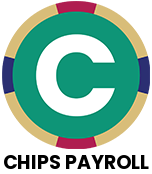CHIPS 22 Municipal Software Release
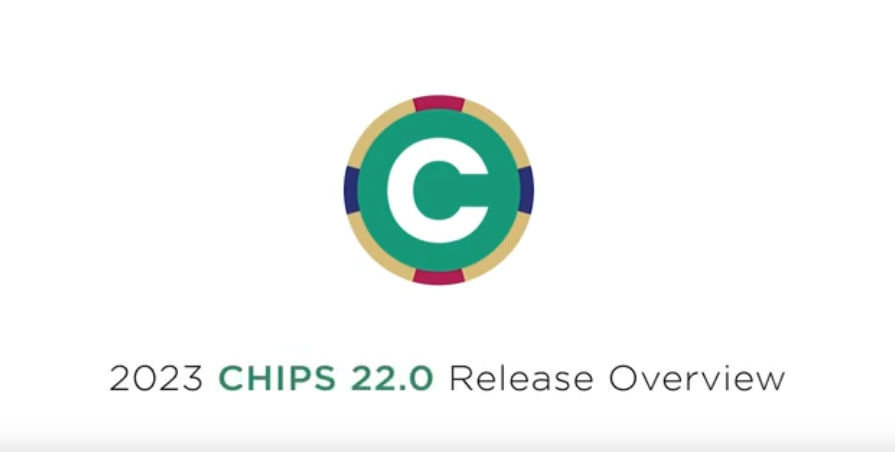
With the new CHIPS release, you will find new features and functionality to help your Municipality. Watch the video or read through the release notes 👇
The CHIPS 22 Release is loaded with new features, improvements, and refinements. These changes have come from the Annual Survey, technology advances and requests submitted throughout the year. Our goal in updating CHIPS is to keep the product technically state-of-the-art, more efficient, and more pleasing to use. Below are highlights of the major changes and new features found in CHIPS 22.
1. Employee Maintenance. There have been multiple changes to Employee Maintenance, they are as follows:
- There is now the ability to send the employee advanced search results to Excel in Employee Maintenance for users with the Data Dictionary module. This is only from the advanced search in Employee Maintenance, not the advanced search from the employee search.
- Changes have been made to the Deletion of an Employee to now check the prior year for any payroll activity. If there is activity, the employee will not be able to be deleted. This will ensure that an employee cannot be deleted before their W2 information has been printed.
- The Gender field has been changed from a drop down to an entry field where the user can either enter in a valid Gender or leave it blank. There is also the ability to search for a Gender to use. There is also the ability to add a Gender on the fly by pressing the F7 key when in the Gender field.
2. Gender Maintenance. A new Gender Maintenance program has been added to the system. This is used to store valid Genders to be used in Employee Maintenance and in Dependents. The file gets created during the CHIPS 22 conversion and defaults to having both MALE and FEMALE in the file. The Gender field is 20 characters long.
3. Dependents. The Gender field has been changed from a drop down to an entry field where the user can either enter in a valid Gender or Leave it blank. There is also the ability to search for a Gender to use.
4. Employee Full Report. To fit the 20 character Gender field, the Termination Reason Information was moved down to print after the Additional Phone Numbers.
5. Employee Global Changes. A new “Return to this Options Screen After the Changes Finish Processing” option has been added to all the Employee Global Changes screens. When this box is checked, after the changes are complete, it will come back to the options screen. Any logs that print, will be printed before returning to the options screen.
6. User Defined Pay Types. When accessing User Defined Pay Types, there is a new “Employees with this Pay Type” button at the bottom of the screen. When this button is pressed, a screen will be displayed listing all the employees with the Pay Type. The grid listing the Employee information contains basic employee information along with the Hourly Rate and the Account Number. There are options at the bottom of the new screen to limit the information returned to the grid. The options are Employee Status, Employee Type, Department Range and Employee Class Range. There is also the ability to print the information in the grid. At the top of the screen there are View Employee and Edit Employee buttons. These buttons enable or disable depending on the user’s permissions to Employee Maintenance.
7. Deduction Report. When using the “Deduction Code Selections” option, there is now the ability to clear the deductions in the selection grid. The new “Clear Deductions” button will empty the selections grid. Also, when performing the “Select Deductions” there is a “Reset” button below the cancel button that will reset all the information in the grids clearing all the selections.
8. Payroll Error List. The Error List has been changed to now include the Previous Gross Pay and Net Pay that are used to determine if the amounts are High or Low. To make room for these new fields, the Overflow error information will now print on a second line if there is overflow information to print.
9. Consolidated Payroll Register. New “Earnings by Description” and “Deductions by Description” summary totals have been added to the end of the Consolidated Payroll Register. These new summaries are grouped by the Check Description of the Deductions and Earnings. It includes the Employee and Employer Amounts along with the totals for each description.
10. Withholding Invoice Archive. A new Withholding Invoice Archive has been added to the system. It is located on the Utilities submenu on the File menu. When a withholding invoice is created with either the Create By Vendor or Create Bulk Invoices option, the withholding invoice will now be archived. You are then able to view the details of the previously created withholding invoices in the Withholding Invoice Archive. Only withholding invoices created with CHIPS 22.0 or later will be available to view in the Withholding Invoice Archive.
11. W2 Form Print. When printing the W2 forms from within CHIPS, there is now the ability to protect the Social Security Numbers on the forms. When printing the 2-Part form, there are options to “Protect Social Security Number on All Copies” and “Protect Social Security Number After 1stCopy”. The second option is for users who print Copy-A, the red form, that gets sent to the IRS. This copy of the form still needs to have the entire SSN printed on the form. The forms that get sent to the Employees are not required to have the entire SSN visible and the Protect options will protect everything but the last 4 digits. When printing the 4-Part form, there is just the “Protect Social Security Number” option. The 4-part forms do not print the Copy-A form, so we can protect the SSN on all the forms.
12. Web Service – W2 Forms. There is now the ability to protect the Social Security Number on the W2’s on the web site. There is a new “Protect Social Security Number” checkbox on the Web Services Preferences screen in System Controls. Once this new box is checked, the next time the W2 files are generated, the Social Security Numbers will be protected for the Tax Year that is generated.
13. System. For uses that have the Retirement Interface, Unemployment Interface Report, or Indiana Gateway 100R modules, there is now the ability to specify a different directory for the file to be copied into. To change the location of the files that get generated, in System Controls there is a new Alternate Path Information button on the Preferences Tab. Once this button is pressed, a window will be displayed with options to have the files placed into an Alternate Directory and then the Path to the Directory.
We at FREY Municipal Software would like to thank everyone who responded to the CHIPS survey and the beta testing of the product. The ideas and suggestions that we receive from our users is the driving force behind the changes that are implemented into CHIPS.