Fund Accounting Software BUCS Tips & Tricks
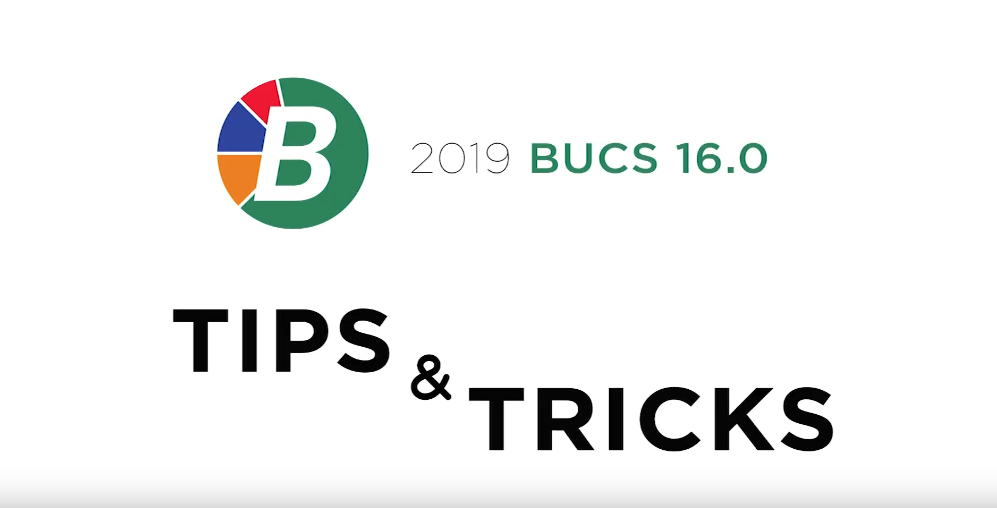
Our support team is back with more ways to help you get the most out of BUCS. Watch this video or read through the post to learn more!
By Adam Best
Bulk Inactivation: In the Chart of Accounts, there is a Bulk Inactivation button. When the button is pressed, the user will be able to pick to/from Range of Accounts, Account Types and Last Posting Date ranges to make Inactive. After the options are selected, a grid of all of the accounts that match the range selected will appear. The user will have the option to select as many accounts as they want to make Inactive using the Select All, Select None, or individually selecting the account. This process may take several minutes to run because of the vast amount of testing and authenticating BUCS is doing in the background.
Follow-up notes: Any note that is added to the system has the ability to have a follow up. The default user is the same as the user logged in. Click on the magnifying glass and the user has the ability to assign a follow-up for this note assigned to another user. This gives the ability to give another user the responsibility to follow up on the note. Noted and follow-ups alerts in BUCS are available for: Vendor, A/R Customer, Fixed Assets, Chart of Accounts, Investment, Project and Fee Receipt Client.
Graphing: Graphs in BUCS are now able to graphically depict amounts up to 99 billion! When an account that is on the graph goes into the single digit billions, BUCS will display a footnote that says “Graph dollars X 10”. If the account graphed amount goes into 10 billion the footnote will say “Graph dollars X 100”. Finally if the graphed amount is in the 100 billion the footnote will say “Graph dollars X 1,000”. Note: Not all graphs will support this.
By Dean Eldridge
Chart of Accounts Advanced Search: An additional search option is now available for the Chart of Accounts. Previously, the search options included Account Number and Account Description. The new option is titled “Advanced Search”. By selecting this from the drop down menu within the Chart of Accounts, an Advanced Search selection screen is displayed. Included on this screen are the following options: what to ‘Search For’; what fields to ‘Search In’; and what accounts to ‘Include In Search’. This option could be utilizedfor example, to find all accounts with the word ‘CASH’ in the description. First type ‘CASH’ in the ‘Search For’ field. Next, select the ‘Description’ field within the ‘Search in Field(s)’ section. After that, select the Search Now button. The Search Results will display all accounts that have the word ‘CASH’ located in the description. Anaccount with a description of ‘GENERAL FUND CASH’ would display in theseSearch Results. A button on the bottom right side of the screen provides the option to Print the Search Results as well.
A/P ACH Email: The option to email ACH Vendors after ACH Payments have been processed now offers an additional feature to include the Vendor Name in the E-Mail message. To enable this option, go to the General Ledger-System Controls option. From the A/P tab, select the A/P ACH E-Mail Information button in the bottom right-hand corner of the screen. Select the Vendor Name option within the ‘Invoice Information To Include In Message Detail’ section. Once selected, the Vendor Name will be included in the ACH Email messages sent to the vendor.
Future Period Trial Balance: The Future Period Trial Balance now includes an option to ‘Include Month-To-Date Posting Journal on Report’. This option previously only existed when producing the Trial Balance for the current or prior periods. By checking this box, the detail postings for the month can also be included on the report. This option is useful for auditors and other users reviewing the monthly activity affecting the Trial Balance.
By Mike Emmerich
Balance Sheet: Some users would like the option remove the MTD Change and YTD Columns from the Balance Sheet. Now this is possible by going into Report Parameters, loading the Balance Sheet, clicking on Billions Applicable, and Save. It will respond “This file already exists. Replace existing file?” You need to click on Yes. Now, go back to Reports – Balance Sheet and run the report. You will see the MTD Change and YTD Change columns are no longer included on the report. If you like this, you can turn on the Billions Applicable for all your Balance Sheets.
Encumbrance Report: Two new options have been added, “Only Include Encumbrances that Exceed Appropriations” and “Only Include Encumbrances with Vendor Limit Exceeded”. The first item is helpful for people that need to adjust their Budget before printing month end expense reports as the line items are not allowed to be over budget. Many times they are just transferring the budget between line items as needed. When the “Only Include Encumbrances with Vendor Limit Exceeded” is checked, only Encumbrances where the Vendor Limit has been exceeded will be included on the report. A Report Date or Subtitle field has also been added to the Encumbrance Report.
Paid Invoice View: Three new options have been added to assist in locating specific paid invoices. These new search options are “Invoice Description Contains”, “Detail Description Contains”, and “Account Number Contains”. When information is entered into any of these fields, the program will check that specific field and see if the entered text is anywhere in the field among the invoices that are in the Paid Invoice File. For example, if “Supplies” is entered in the Invoice Description Contains field, the program will only show paid invoices that have the text “Supplies” located anywhere in the invoice description field. The Detail Description Contains and Account Number Contains fields will search the respective fields in the Paid Invoice file for the word/phrase you key in.
Important Tip: Do not use the asterisk (*) as a Wildcard. The program would look for that symbol when searching and never find it; therefore nothing would be found or displayed in the grid.
Examples: Invoice Description Contains: Supplies. This will display all Paid Invoices that have Supplies in the Description field. Detail Description Contains: Emmerich. This will search the “Detail Description” field that can be used when keying in the G/L Account Number and Amount in many of the programs, such as Invoice Entry, Journal Entry, Fee Receipts, etc. Sometimes this field is used with an employee name when dealing with Refunds for something payroll related. Ex. Refund Emmerich-Dental. Account Number Contains: 4100.0502. This will show all Paid Invoices that use a G/L # that contains 4100.0502 as a part of the G/L Account # in any of the G/L Line items used to pay the invoice
By John Milleck
Purchase Order Number: A new option has been added to the System Controls – A/P tab to “Only Generate PO Number on Update”. Checking this box will disable the PO Number field when adding in Purchase Orders and Encumbrances so that the PO Number only gets generated once the OK button is pressed. This prevents the Purchase Order numbers from getting skipped and out of sequence when a user cancels out of the add screen or keys in the incorrect number.
A/R Customers: A new button has been added to the Customer screen under the General tab to “Show Unpaid Balances”. This button is only enabled if the customer balance is showing a positive balance. Once the button is selected, it will list each invoice that remains an unpaid status including all associated detail. A View button is available to view the highlighted invoice in the A/R Billing detail screen. This new feature will be helpful for users to see which invoices are still unpaid along with the detail of each invoice.
A/R Billing: Inactive customers can no longer be billed through the A/R Billing program. This change will help users avoid inadvertently billing customers who are no longer active in the system. When adding a new bill for a customer that is inactive, a message box will display informing the user that a bill cannot be added for this customer. When a Batch is loaded, if a customer has been inactivated and is part of that Batch, a bill will not be loaded for that customer. When Batch or Recurring invoice is added, the program will warn the user if a customer status is inactive and that customer’s invoice will be skipped during the Batch processing.
